Importing and Updating Contacts from BrokerMetrics
Importing/updating your recruiting leads and agent roster from BrokerMetrics
BrokerMetrics is a fantastic tool for pulling up-to-date contact information and production data on your market's agents, straight from your local MLS
For an existing Account
- Please watch the video below and follow the steps to import your data using our BrokerMetrics importer:
First, Log in to BrokerMetrics and select Proficiency Metrics.
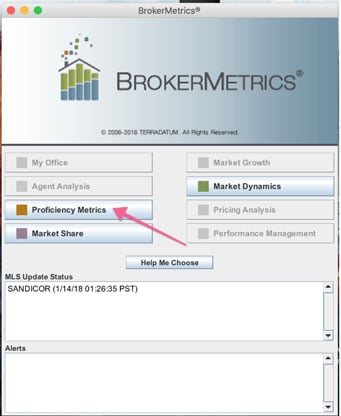
Then Select All property types and Add all the counties or cities in the territory from which you’ll be recruiting.
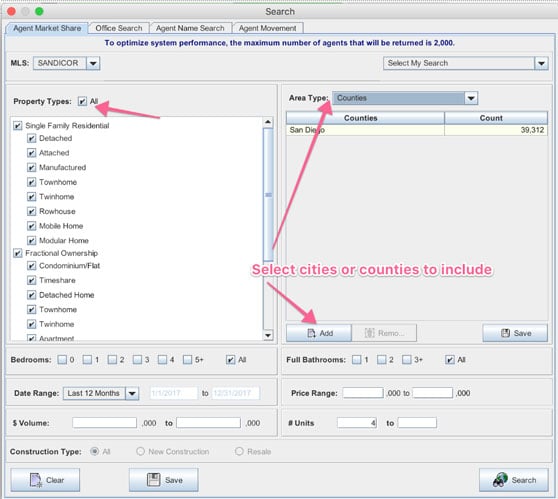
Once you’ve selected the coverage Areas, click Search.
Note on searches:
- BrokerMetrics will only allow you to export a search with 2000 rows or less. If your search exceeds 2,000 results, you’ll need to narrow the search.
- Once you've pulled a search with 2000 results or less, select Contact Information, and check all columns to include in the report.
- You should create a set of saved searches which query by things like zip code or county so each search is under 2000 so it can be exported. Create a set of searches that are each under 2000, but when combined cover the territory that you want to recruit into.
- Once you import your saved searches into Brokerkit, you can reimport them monthly or quarterly to bulk update your Brokerkit database to keep it in sync with the MLS and to capture new agents and updates on agent office and production information. Be sure to save your searches so you can run them again later at your desired frequency.
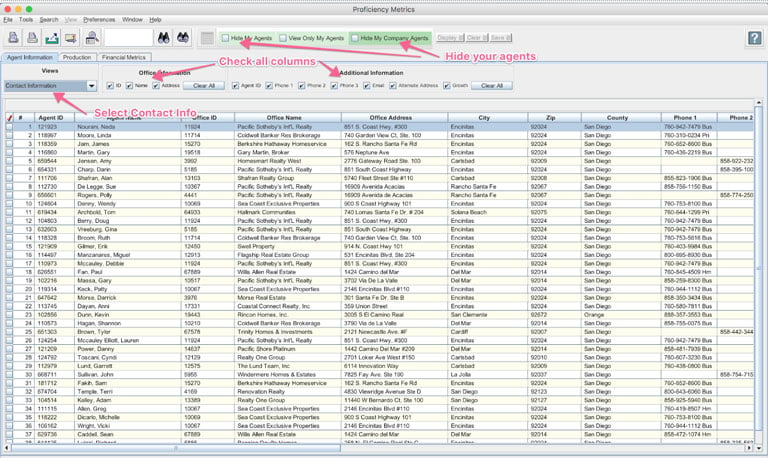
A few things to note:
- We can import all columns from the BrokerMetrics CSV, so please send the full export with all columns without changing the column header names or removing columns.
- You can also add columns in your spreadsheet with the header name "Referal Notes" and "Labels" if you want to add notes or labels to the records on import.
- Leave both Hide My Agents and Hide My Company Agents unchecked. We can remove agents from franchise partner-offices afterward, and this will allow us to update production for your agents as long as their roster email/agent ID is the same as what's listed in BrokerMetrics.
- Finally, Export to CSV by clicking the Export icon. Note that you may need to filter production ranges to export in batches of 2,000 leads or less.
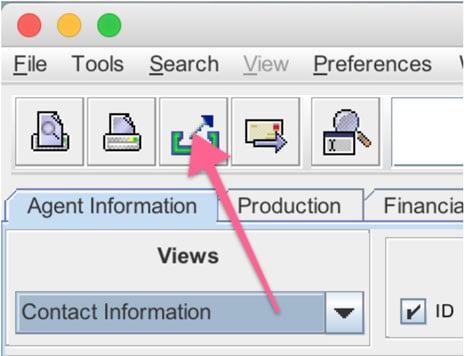
Things To Note:
- Importing periodic data updates
- Once you import your saved searches into Brokerkit, you can reimport them monthly or quarterly to bulk update your Brokerkit database, keeping it in sync with the MLS and capturing new agents and updates on agent office and production information. Be sure to save your searches so you can run them again later at your desired frequency.
- We match and update existing records using any of the existing contact emails or agent ID/MLS. This helps prevent duplicates and allows you to do the monthly or quarterly updates mentioned above.
- Certain fields, like phone numbers, will not be updated unless they are empty so that you don't end up fixing a mobile phone number and having it overwritten later. Notes added with one of the note icons in the contact profile will also not be impacted by an update.
- Archiving agents
- For agents you feel are not fit, archive them rather than delete them, as this will prevent them from being added back on the next import. It will just match and update them, and they will start in the archive.
- Updating agents in retention
- Note that the data will, by default, be imported into the recruiting module in Brokerkit unless there is an existing agent in retention with the same email or agent ID/MLS, in which case it would match and update the existing record.
- If you want to update your existing agents with BrokerMetrics production data, you can then go ahead and import your roster first into retention using the Teams importer here, and be sure to set their emails and agent ID/MLS on import. They will match and update the email or agent ID/MLS on import and add the production information in retention from BrokerMetrics.
- For any of your agents who did not match and update and ended up in recruiting, move their status to Signed, and they will be shifted to retention.