Joining and Using Brokerkit as an Agent or Affiliate user
Congratulations! Your brokerage has signed up with Brokerkit to help your office grow and give you a stake in the recruiting process. With Brokerkit, you'll be able to brand yourself, refer potential recruits, and track them all the way through the process.
Once you've received your invitation, click Accept Invitation.
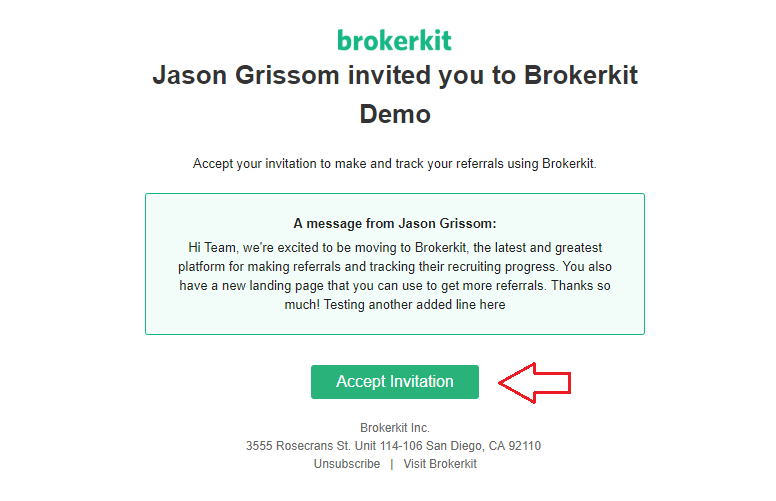
📝 Note:
- If you didn’t receive an invitation, no worries! Just go to GetBrokerkit.com, click Login in the upper right, and enter the email your team has on file. Then click Forgot your password? to reset your password.
- Next, Create a Password and click Create Account.
- You can also click the Magic Login Link, which will send you a link to get into your account, and then you will not have to remember a password!
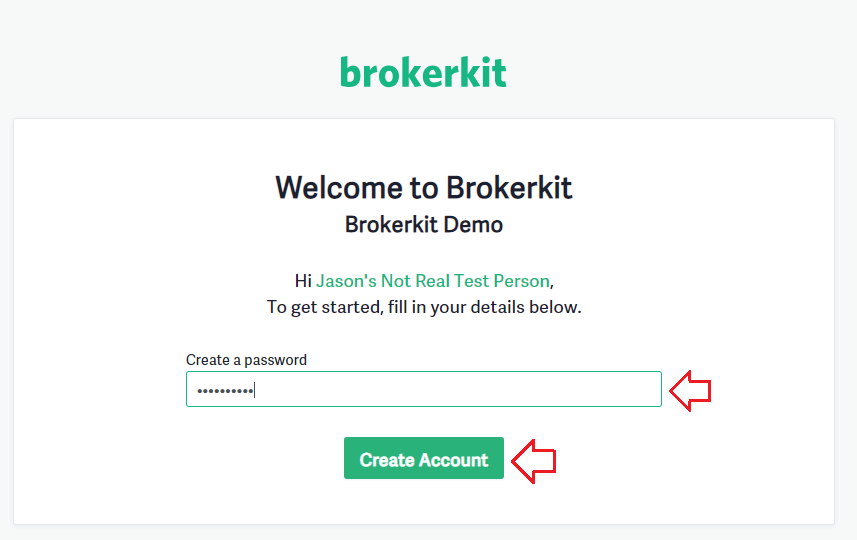 Welcome to your Dashboard! Here you can see add referrals, check your current referrals, view your stats, and share your personalized landing page.
Welcome to your Dashboard! Here you can see add referrals, check your current referrals, view your stats, and share your personalized landing page.
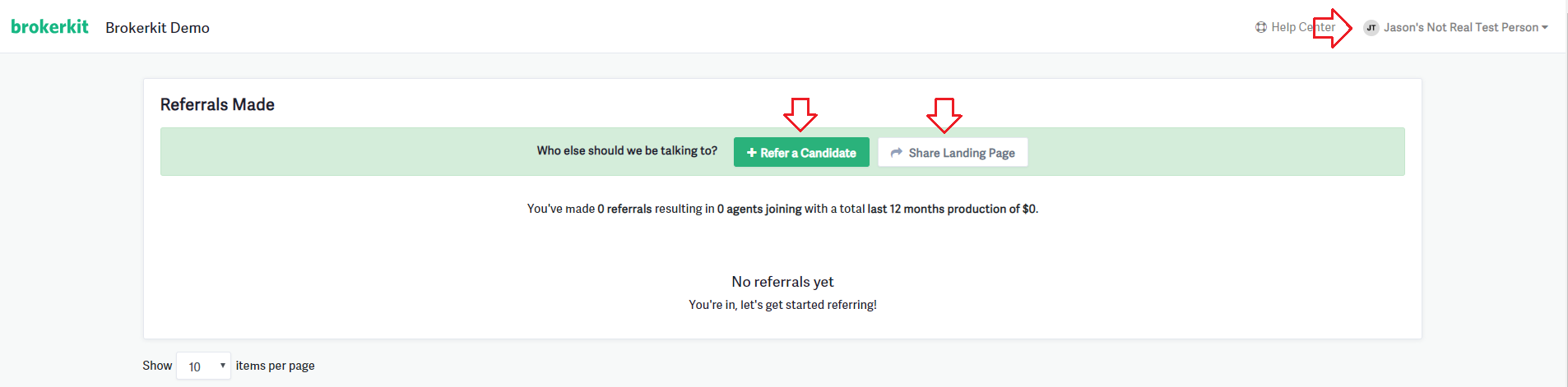

📝 Note: Once you click Save, you will be able to edit the notes field if you need to share updates on the referral. You will not be able to edit the other fields, so make sure you enter the data correctly.
That’s it! The broker and their staff will receive an email letting them know that they have a new recruiting referral lead to follow up on. As they make contact and work to bring your referral on board, you'll receive Daily Digest emails updating you on what's happening.
Aside from entering referrals manually, you can also build your brand and bring in referrals passively using your personalized Landing Page.
From the Dashboard, click Share Landing Page.
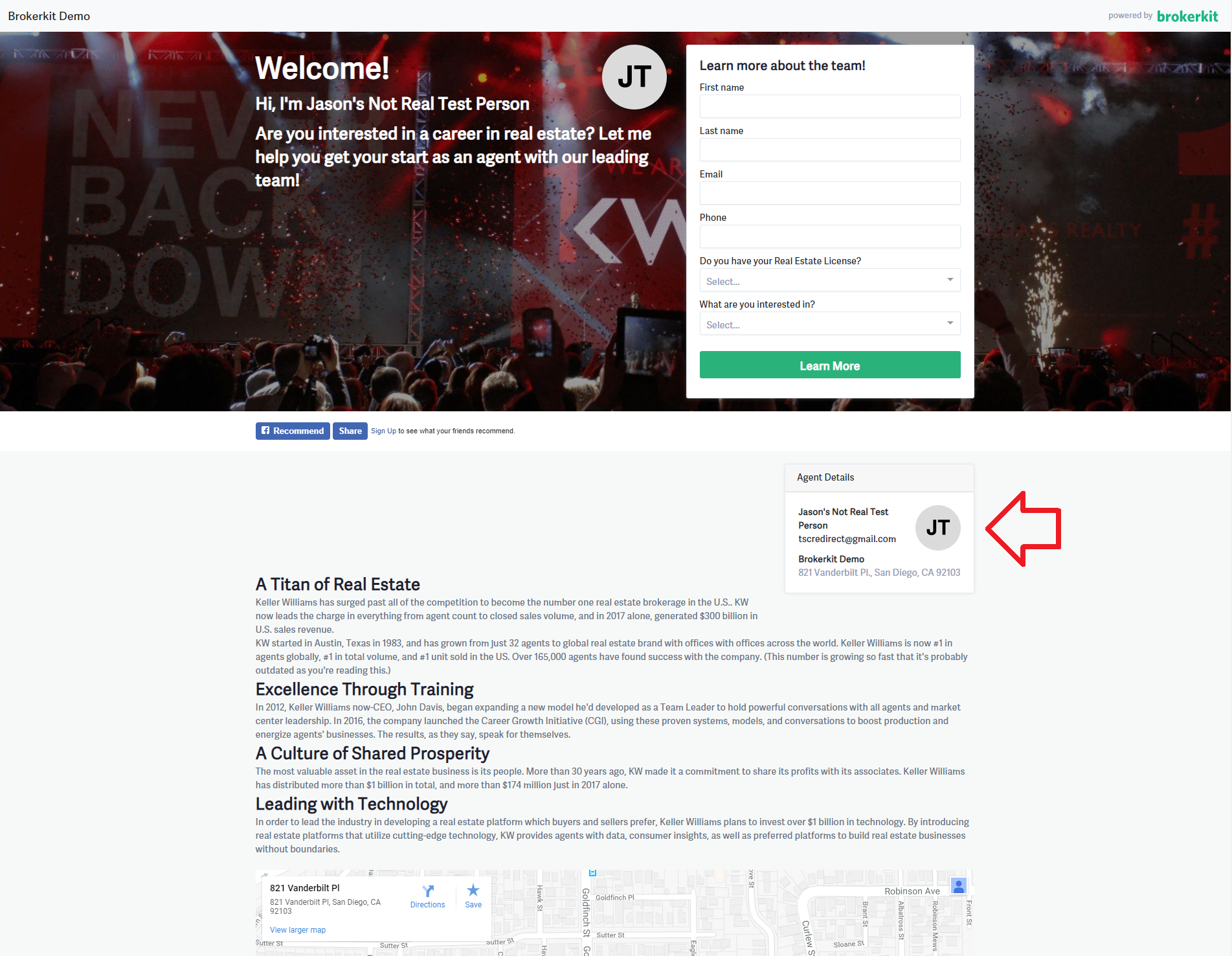
Copy the URL to your Landing Page and add it to your email signature and social media to draw in potential recruits.
Your name, photo, and contact information are pulled automatically from your Brokerkit account. To update them, click your name in the upper right-hand corner of the Agent Dashboard, and click User Settings. Edit anything you need, upload your photo, and click Update User Settings.
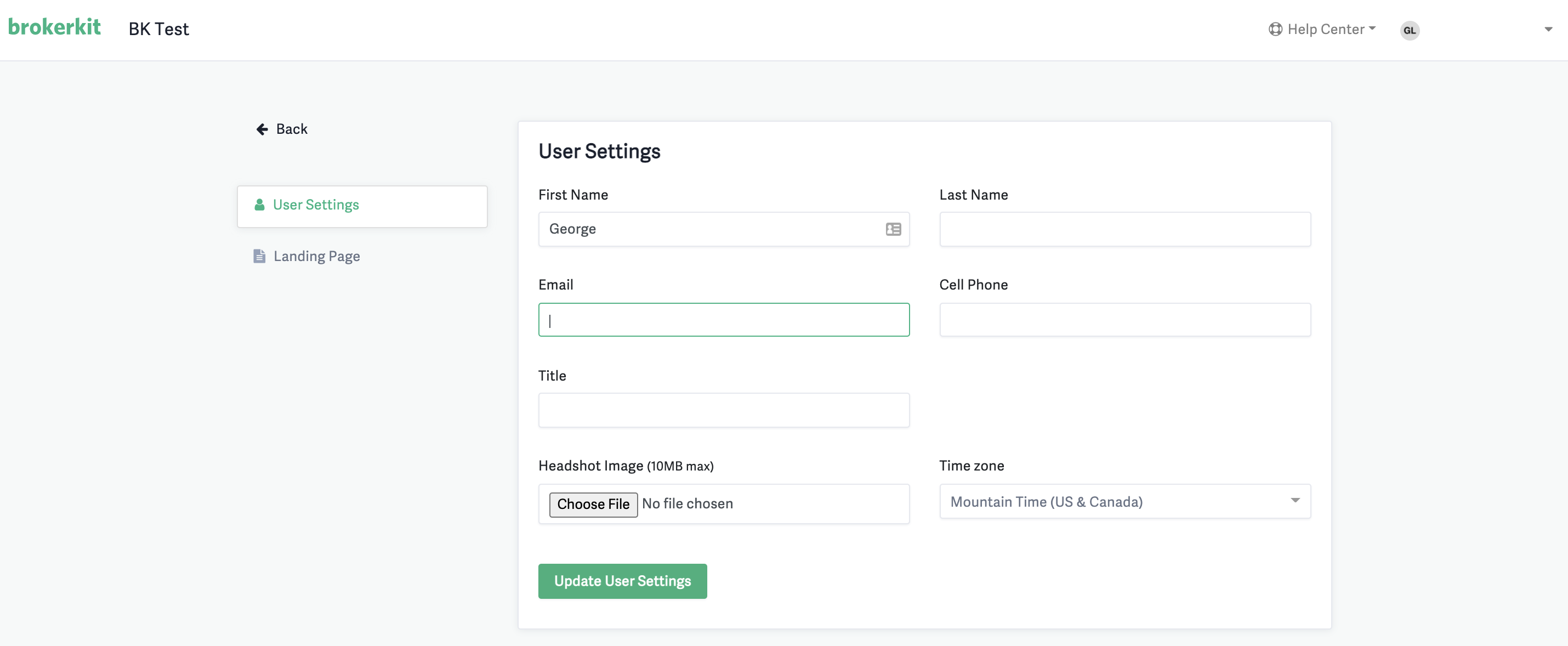
Now start sharing that Landing Page and drawing in new recruits!
Adding an Affiliate User to Your Organization
If you're an Admin wanting to add a new Affiliate user to your Brokerkit account:
1. Log into Brokerkit
2. Click your name in the upper right-hand corner and select Manage Team
3. Click Add Team Member
4. Enter the affiliate's email address and contact information
5. Select Affiliate under Role
6. Click Save.
The new affiliate user will receive an email invitation to join your organization and can follow the steps in the sections above to set up their account.