Starting Retention Calls and Setting Follow-ups
When your roster is first uploaded to Retention, you will want to set tasks to ensure you follow up with your team. If you sign agents from Recruiting, all your agents will be in the Onboarding section. Your goal is to work through your Onboarding queue by onboarding these new agents.
Retention Outreach Reminders (Active Queue)
- An agent will appear in Retention Reminders and your Daily Retention Agenda email if no contact attempts have been made.
- An agent will also appear in your reminders and your Daily Retention Agenda email if there has been no 1-on-1 contact in the last 30 days.
- Unlike recruiting, Active is a shared follow-up pool so your entire staff can have a stake in retaining your agents.
- You can still assign owners to different team members for retention touches or click Showing all Active agents in the bottom left of the Active queue to filter by production level if different leadership team members manage agents with different productions levels (e.g. one person manages the Megas and another person manages New agents)
- Note that bulk actions like bulk emails or campaigns to your agents will not trigger the Retention reminders.
Follow-Ups
Follow Up Tasks are more versatile in Retention and are designed to work with any number of staff members while still being quick and easy to set. While it won't replace a complex onboarding or task checklist, it does keep your team aware of who has the ball next.
From Retention, select an agent to open their profile. After selecting an activity to log or a note to enter, you will see an option to create a Follow Up Task.
📝 Note: If you do not wish to log activity, you can simply select the Task option, create a task on that profile, and assign the Owner option to the relevant individual.
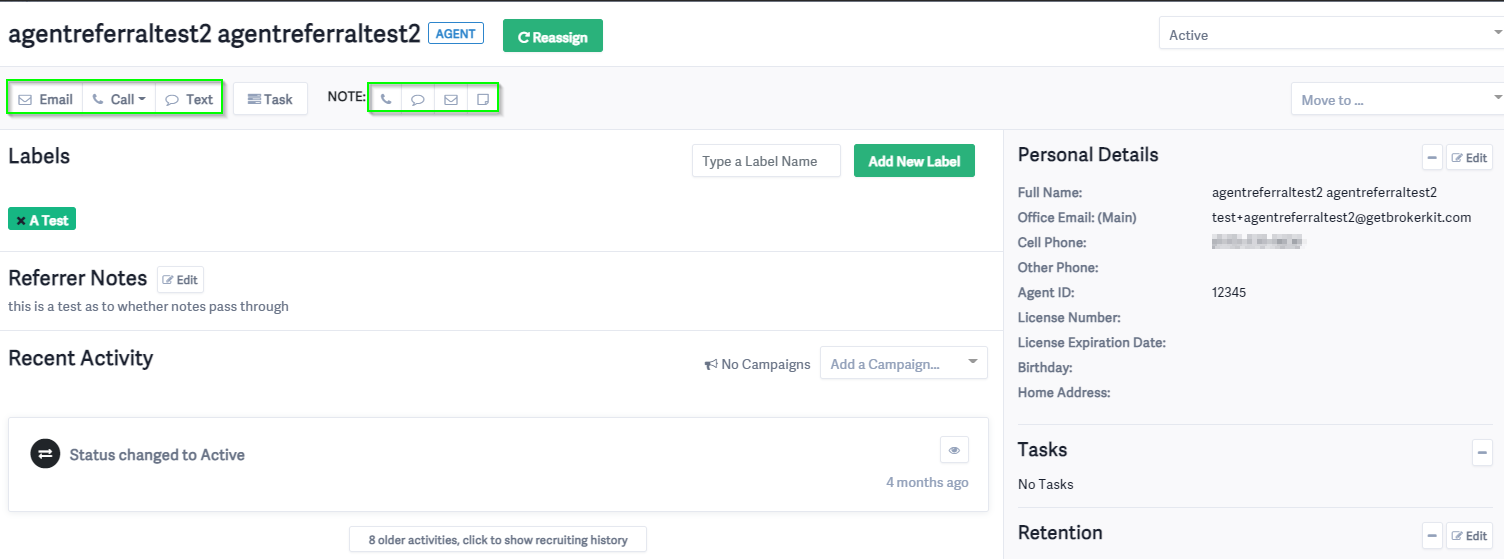
Here we can set which person on staff is responsible for this follow-up. As in Recruiting, a Follow-Up Task can be set with any action taken - sending an email, text, making a call, or placing a note - and a specific staff person can be picked each time. Simply fill out the required fields and select the Send button.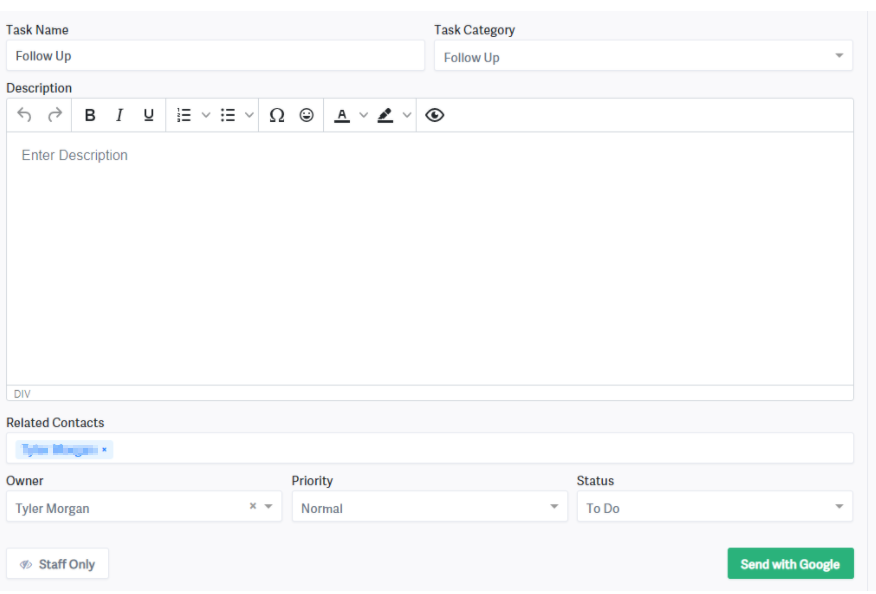
Tasks can also be set in bulk.
From the Retention screen, go to Contacts. You can narrow your search using the Advanced Search options.
You have the option to Select All, or you can select the check box next to the names of the individuals you wish to create a task for and click Add Task to set a date in bulk.

📝 Note: Avoid setting a follow-up for dozens of people at once and setting one person up for failure. Instead, break your agents into groups and spread the follow-up dates evenly throughout the month and the staff to keep them manageable.