Brokerkit is built to work flawlessly with your existing Google or Microsoft account. The Google and Microsoft integration allow us to send mail and appointment reminders directly from your account, so leads never know they're in a CRM or receiving bulk mail.
But don't worry - you can forward your Google emails to another account if needed.
First, if you don't already have one, you'll need to create a Gmail Account. Click here to go to Gmail and create one. Keep in mind that all emails you send from Brokerkit will come from this address.
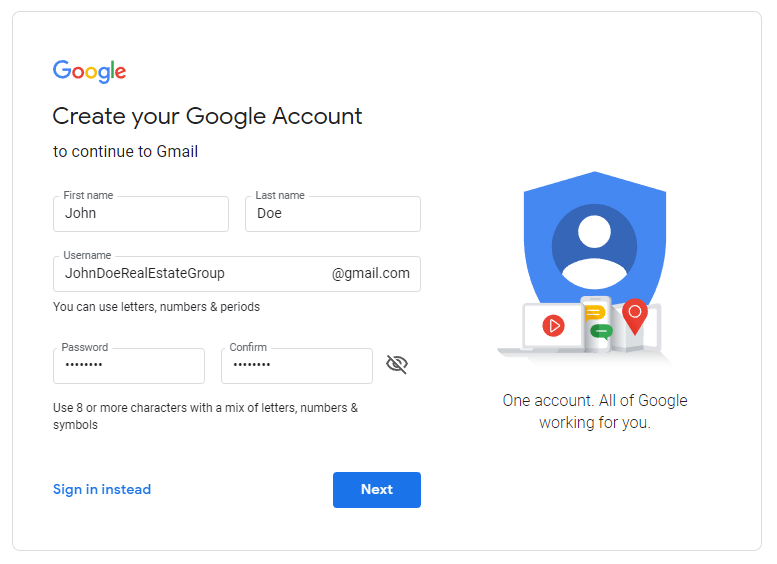 Once you've created your account, we'll want to set it up to make a great first impression with any leads. Click your initials in the upper right-hand corner and add a photo of yourself or your brokerage's logo.
Once you've created your account, we'll want to set it up to make a great first impression with any leads. Click your initials in the upper right-hand corner and add a photo of yourself or your brokerage's logo.
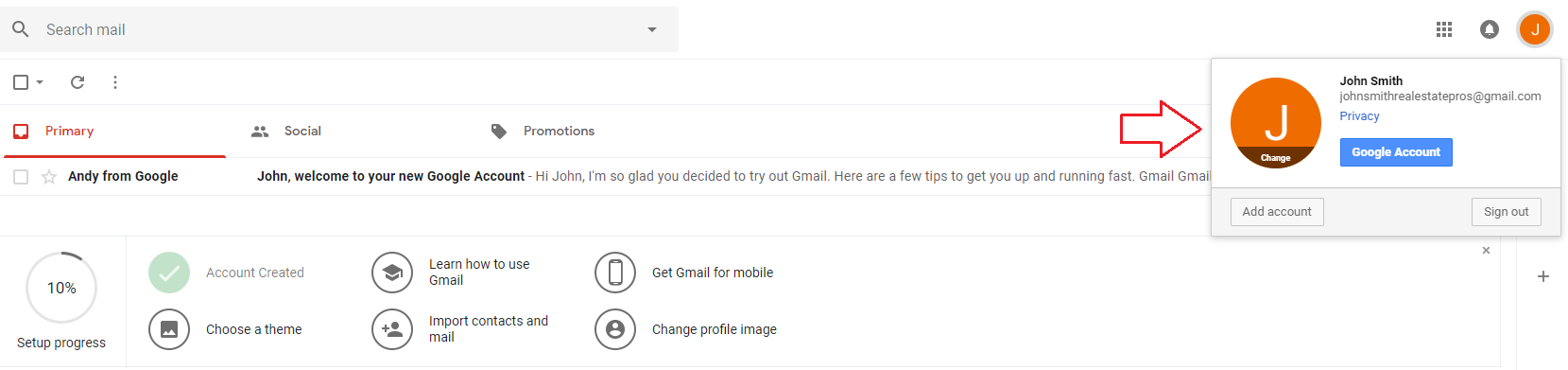
Lastly, we're going to forward anything received in your Gmail account to your Outlook account.
Click the Gear Icon in the upper right and select Settings. Then, select Forwarding and POP/IMAP.
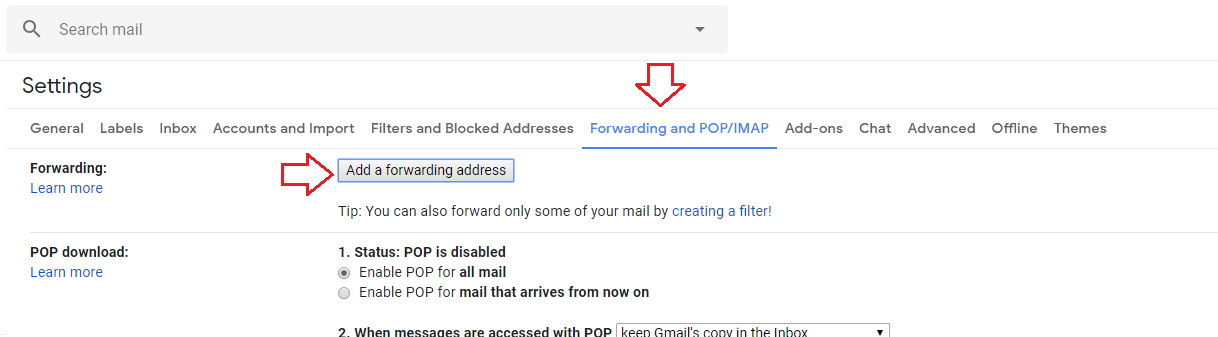
Now simply enter the email address you'd like all your emails forwarded to, and click Next. Gmail will confirm that you want all emails forwarded to this address. Click Proceed.
Gmail will send a Confirmation Code to your other email account. Copy the code and paste it in the Confirmation Code field, click Verify, then Save Changes.
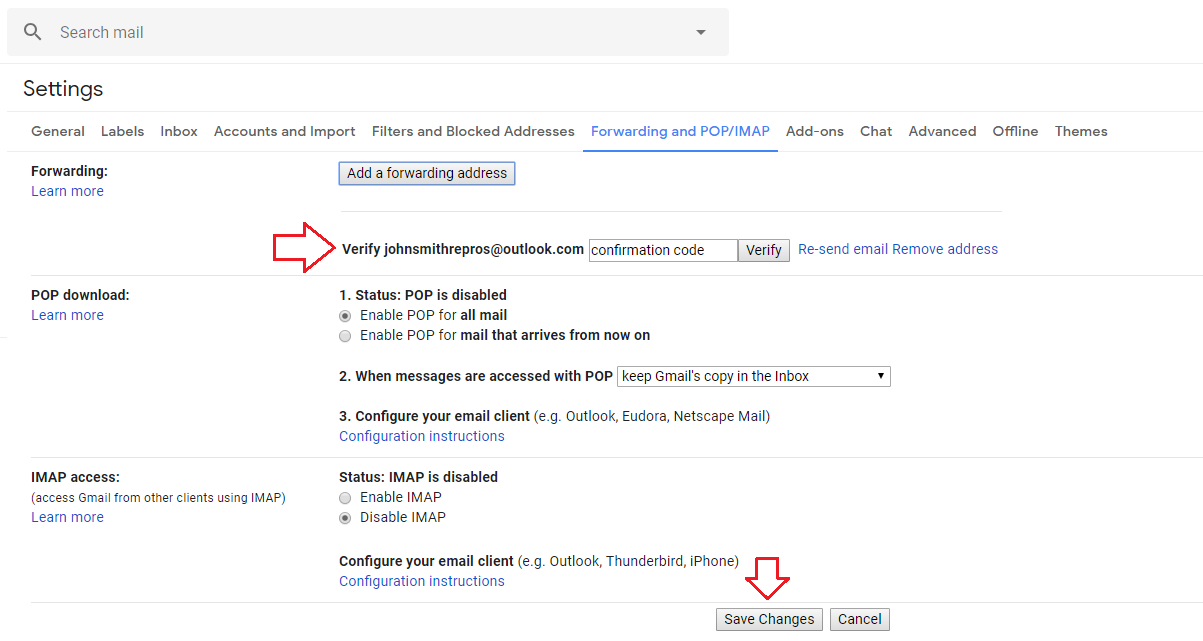
And you're done! All your Brokerkit emails will send from your Gmail address, and any replies or system emails will be forwarded to your other account.