How to configure conversion tracking in Google Analytics for Landing Pages
Below are the procedures on how to configure event tracking in Google Analytics for Landing Pages:
1. Log in to Google Analytics. Under Admin, click "Property Settings" to get the “Property ID.”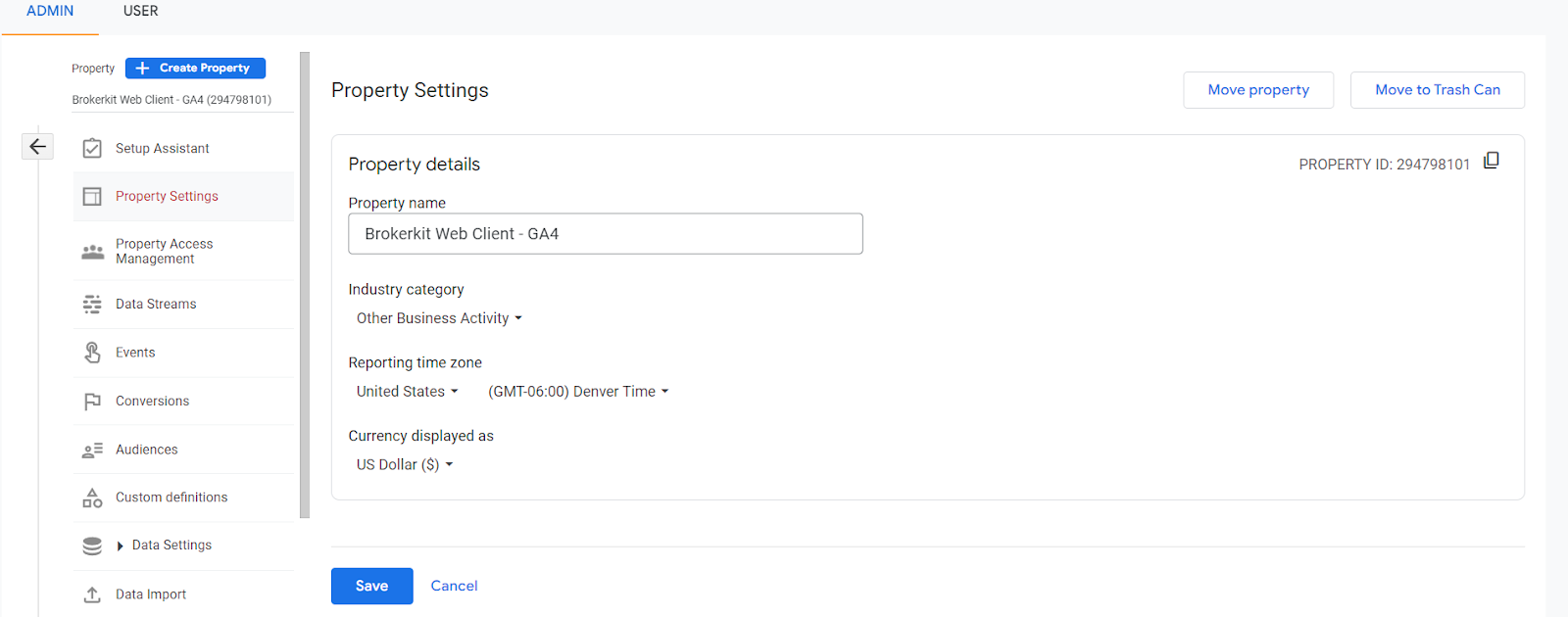
2. Copy “Property ID” and proceed to Brokerkit. Once logged in, use the menu on the left-hand side of your screen, then select “Landing Page.” On “Landing Page”, click the "Show Customization Options" button.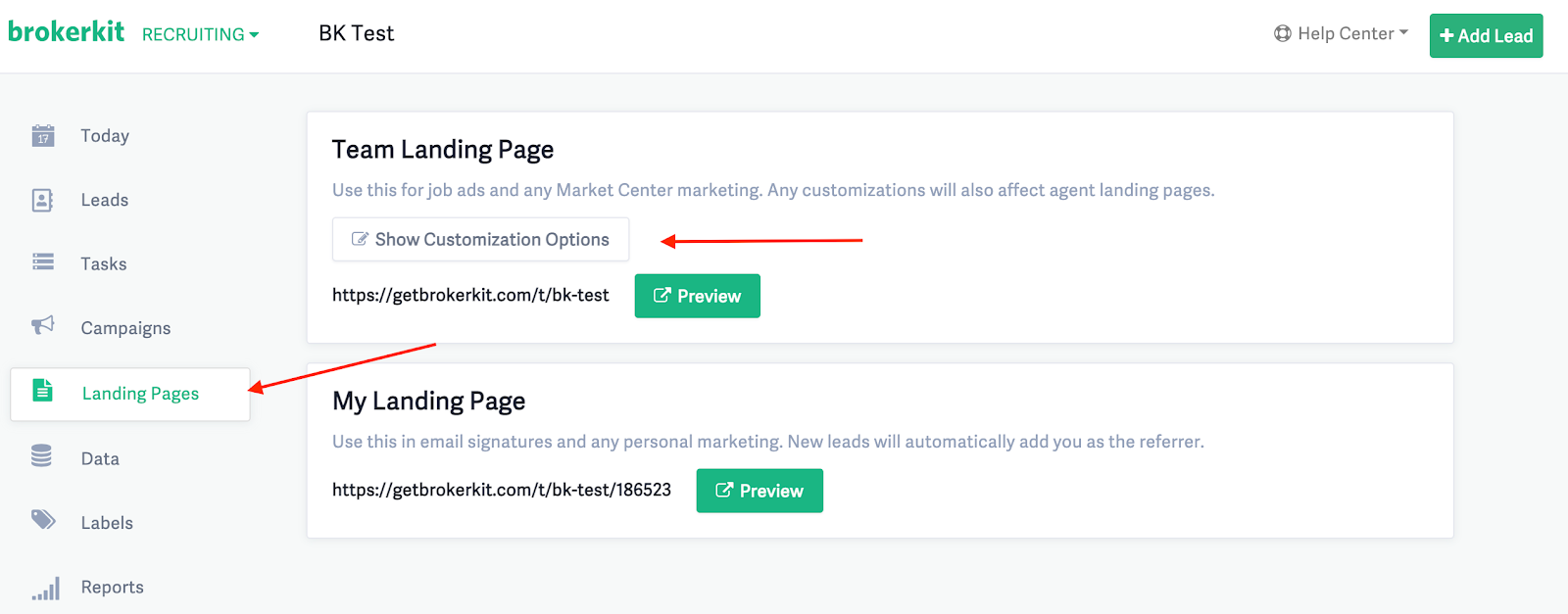
3. In the form that opens, scroll down and find the field “Google Analytics Property ID.” Paste the “Property ID” from Step 1, then save the settings.
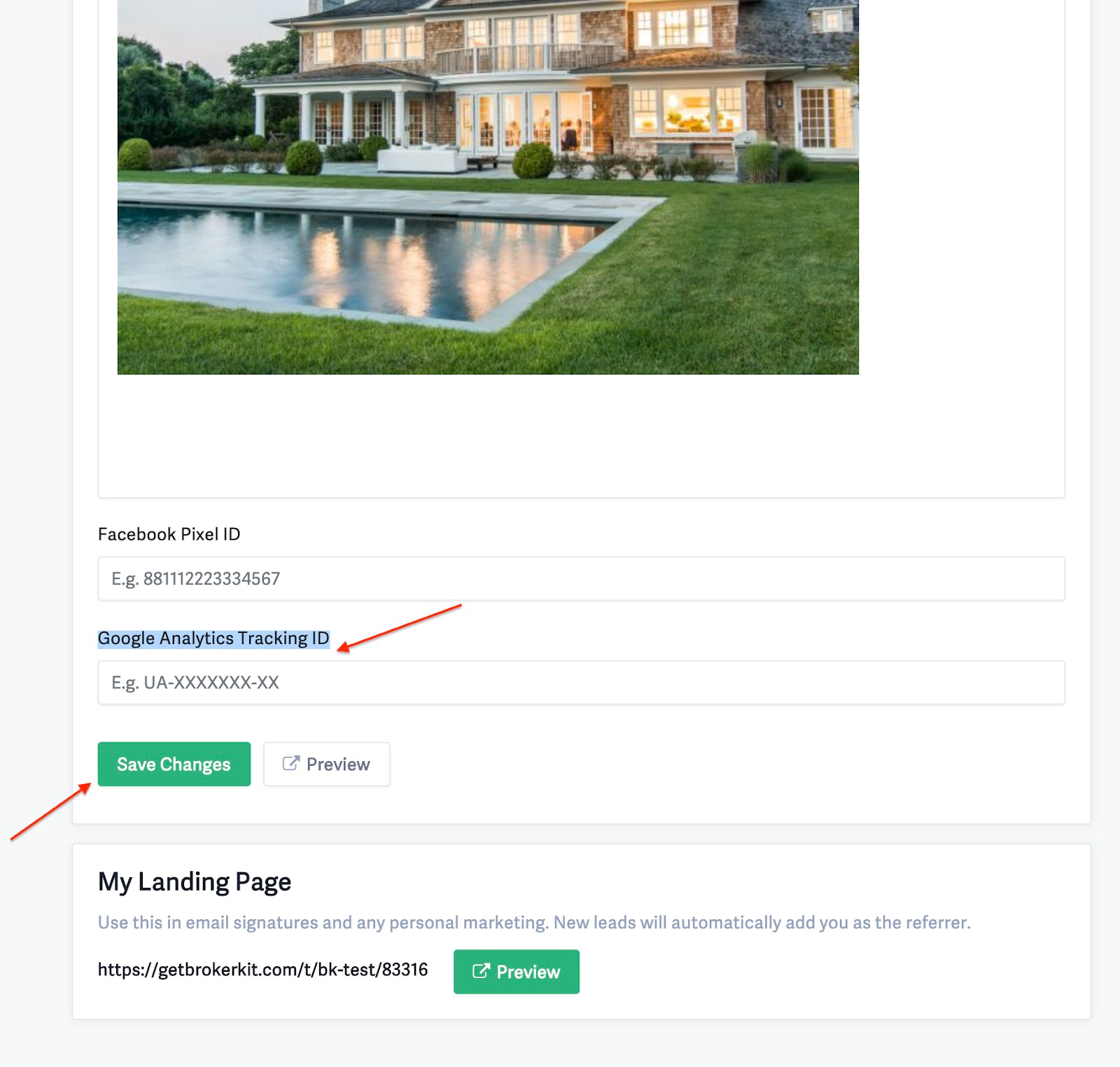
4. Go back to Google Analytics and set up “Events”. Under Admin, go to Settings and select “Events”.
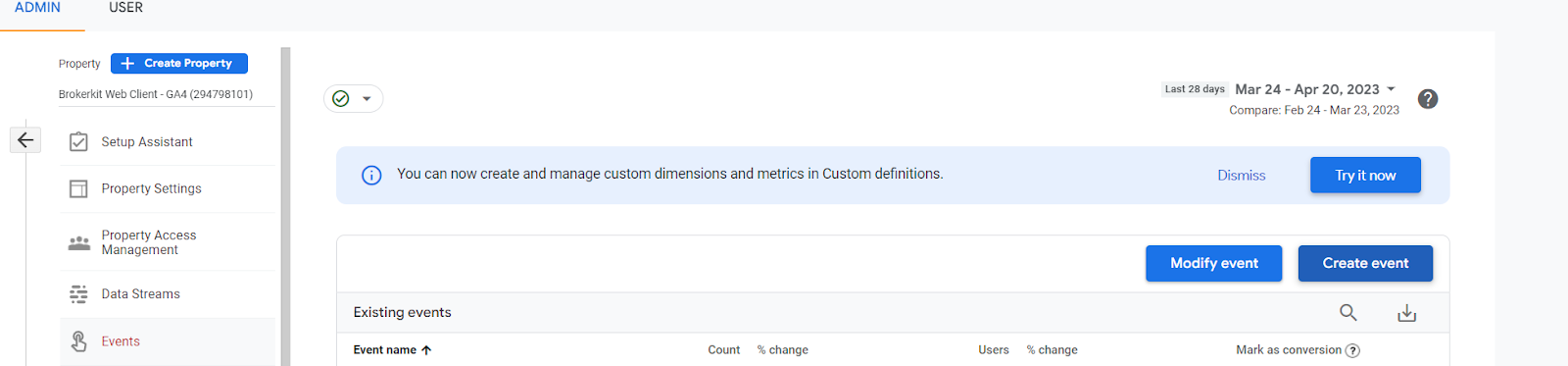
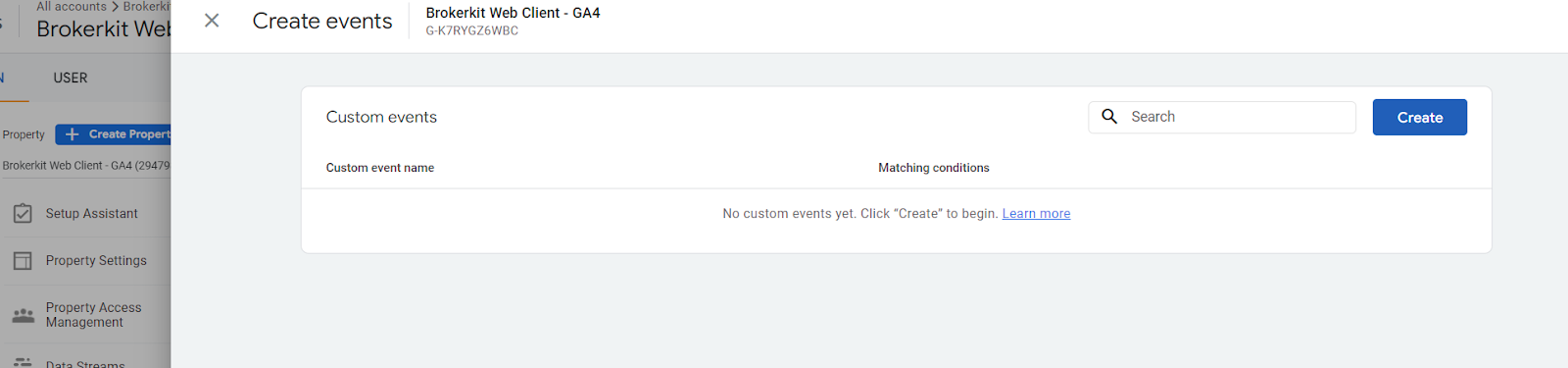
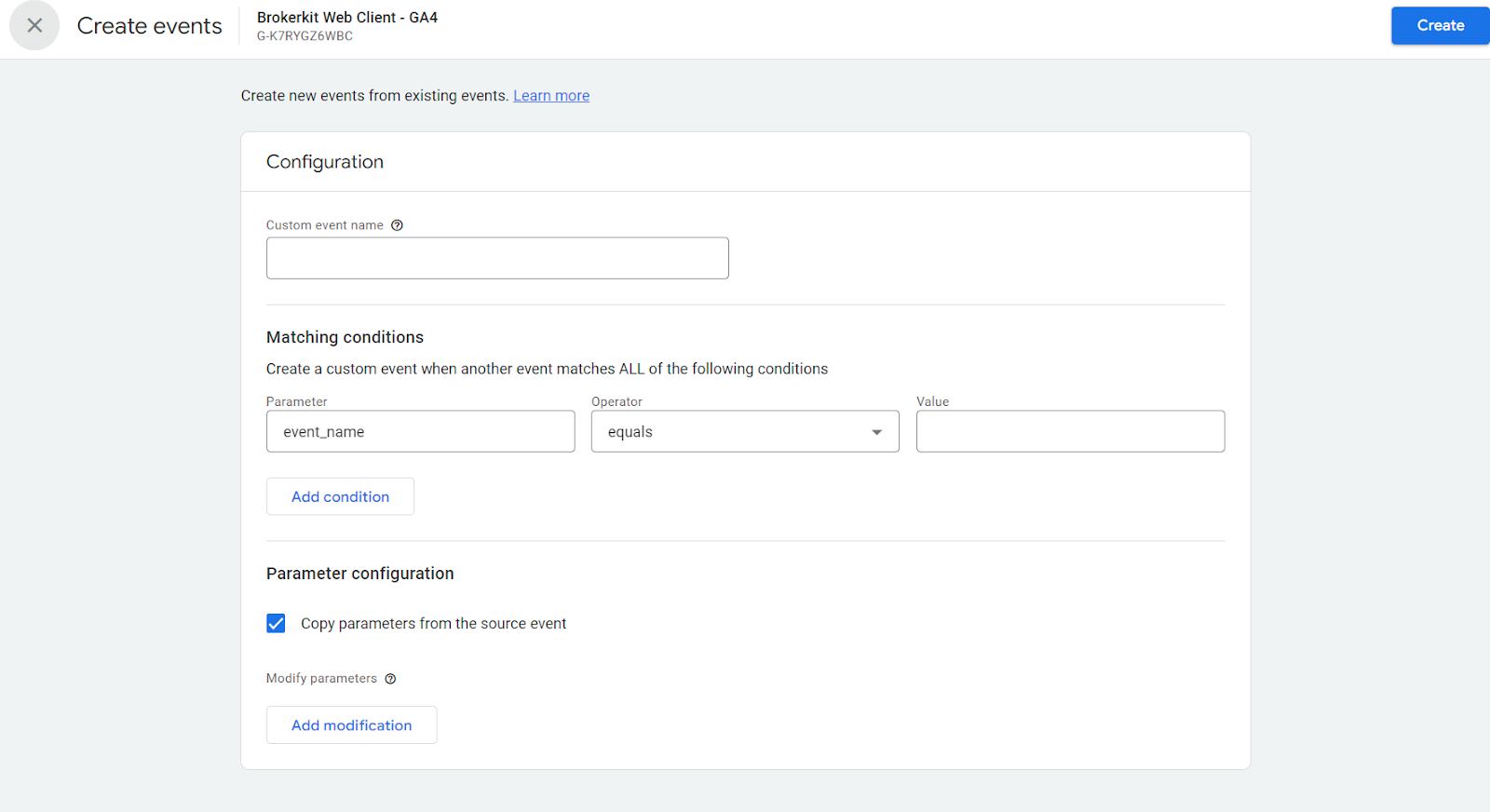
6. From there, select your event name. In this case, we want it to generate a lead, so scroll down and choose generate_lead.
7. For the event conditions:
- For condition one, select event_name for the parameters, choose equals, and for value, type in “page_view” with no quotations.
- For condition two, select event_name for the parameters choose contains, and for value, type in “/t/thank-you” with no quotations.
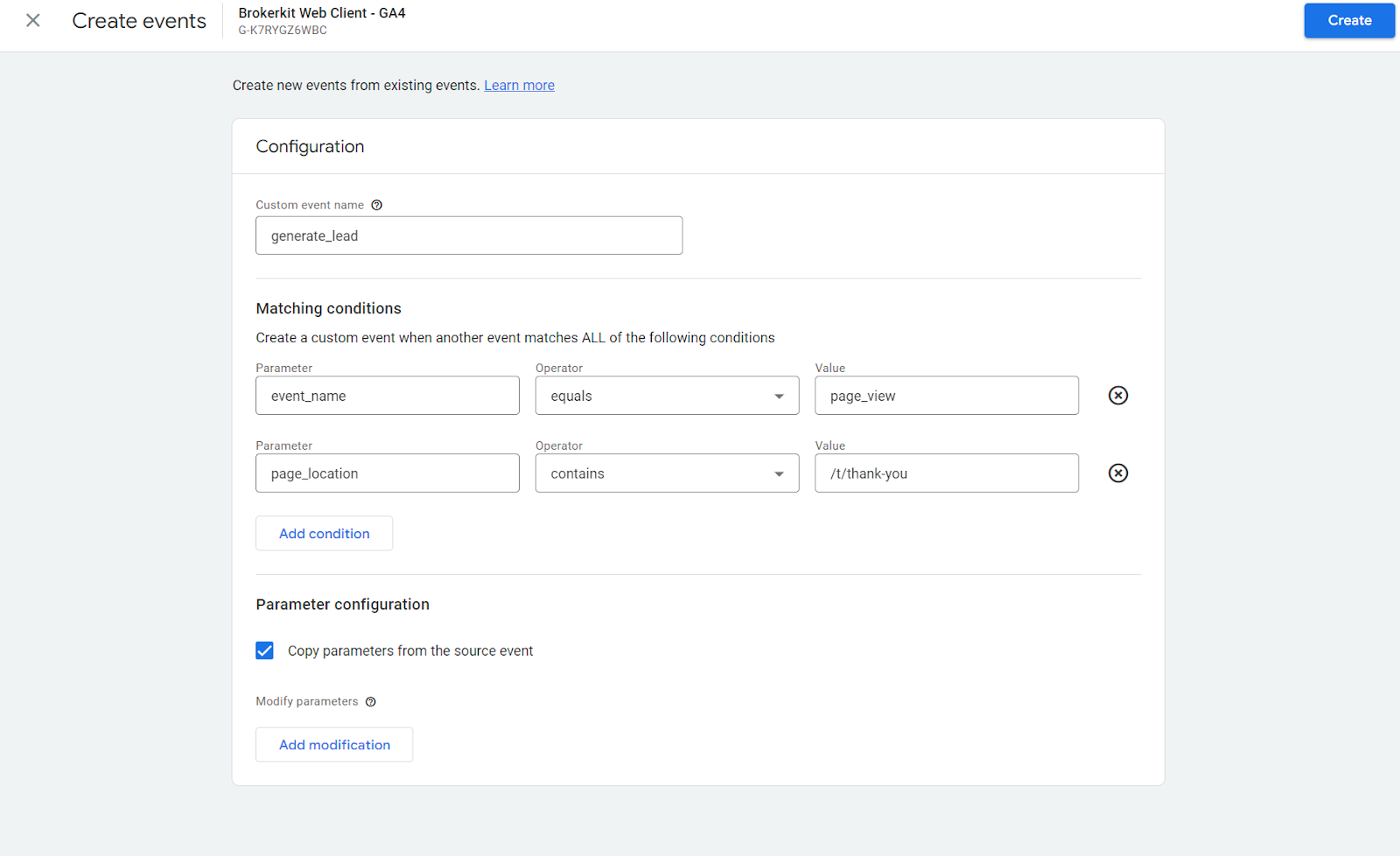
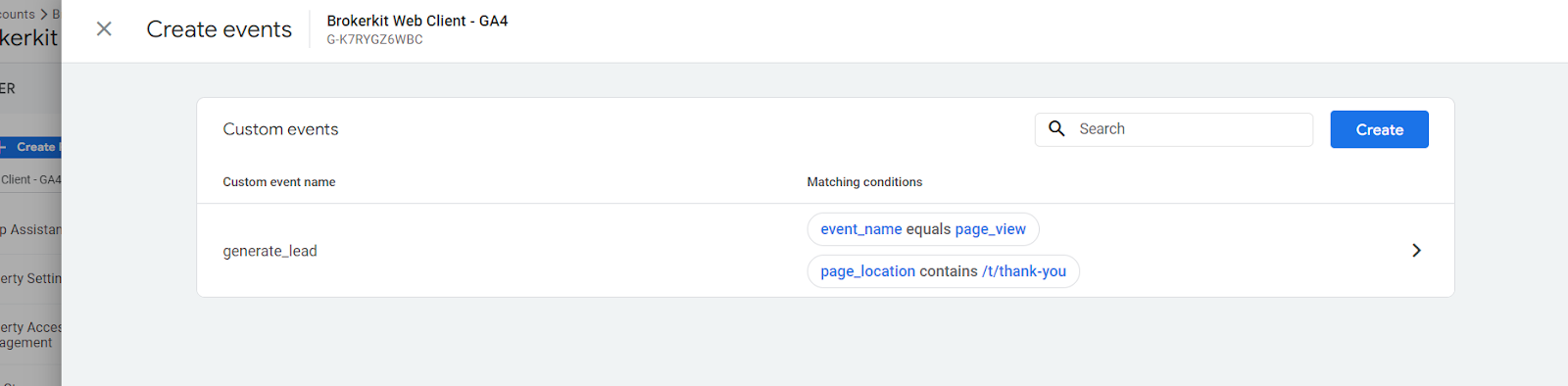
8. Now, finally, we have to mark the event as a conversion. Go back to the admin screen and click Conversions.
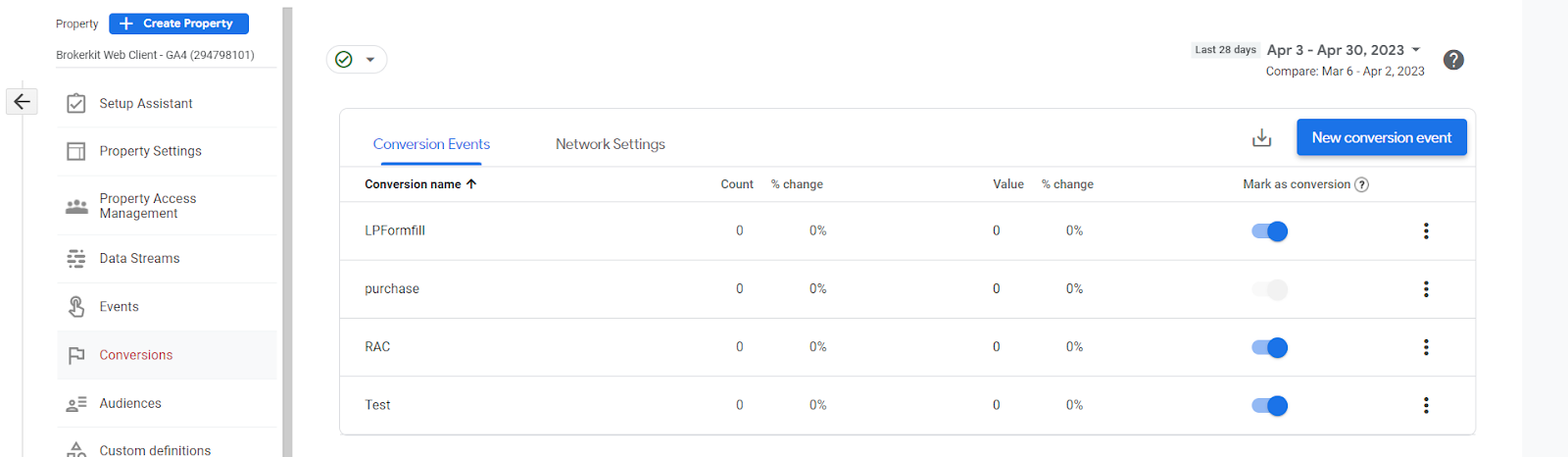
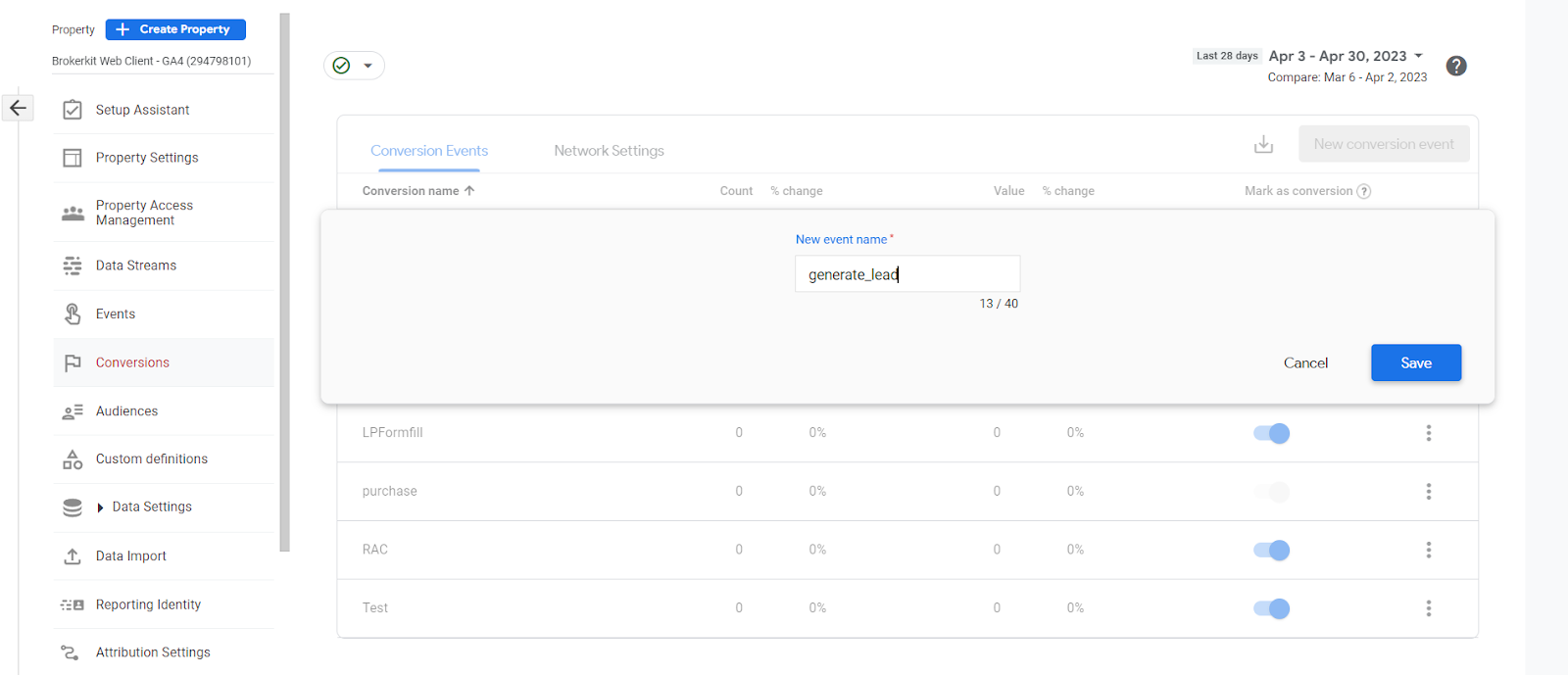
From there, you are all set, and you will be able to track your landing page submission within Google Analytics properly!