How to set up a Corporate Microsoft Account for use in BrokerKit
By following these detailed steps, your organization can efficiently resolve the "Need admin approval" error when logging into BrokerKit using a corporate Microsoft account, ensuring a smoother and more autonomous process for your users.
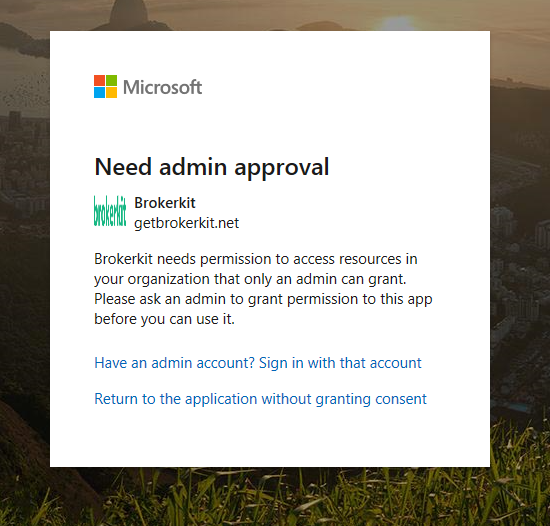
Step 1: Accessing the Azure Portal
- Open your web browser and navigate to the Azure Portal.
- Sign in with an account that has administrative privileges within your corporate Microsoft account. This is crucial as only users with admin roles can adjust permissions and consent settings required by BrokerKit.
Step 2: Navigating to Enterprise Applications
- Once logged into the Azure Portal, locate the Search bar at the top of the page.
- Type in "Enterprise applications" and press Enter. This action directs you to the Enterprise Applications section within the Azure Portal, which manages your organization's application settings and permissions.

Step 3: Adjusting Consent and Permissions
- On the Enterprise Applications page, you will see a variety of options. Look for the "Consent and permissions" link located on the left side menu under the "Security" section and click on it. This section allows you to manage how permissions and consent are handled within your organization for external applications like BrokerKit.
- Within the Consent and Permissions page, find the setting titled "User consent for applications". It's important to adjust this setting to enable individual users within your organization to consent to applications themselves, streamlining the process for using BrokerKit.
Step 4: Allowing User Consent
- Change the setting for "User consent for applications" to "Allow user consent for apps". This setting empowers individual users to grant consent to BrokerKit and similar applications without needing each request to be approved by an admin, facilitating smoother onboarding and usage.
- After selecting this option, don't forget to click the "Save" button to apply your changes. It's essential to note that changes may take between 10 to 15 minutes to take effect across your organization's Microsoft services.

- Identifier (Entity ID):
api://1aa3644b-7d82-4d4b-a0d5-dd51d2cc2eed - Reply URL (ACS Url):
https://getbrokerkit.com/users/auth/microsoft_graph/callback - Sign-on URL:
https://getbrokerkit.com/users/sign_in
📝 Note: This setting will be applied within 10-15 minutes.