How to update your payment method for your Brokerkit subscription
Follow the directions below to navigate to the Brokerkit Billing page to update your credit card.
1. Click on your name in the top right of the screen to get to your user profile settings and select "Billing" in the menu per the screenshot below:
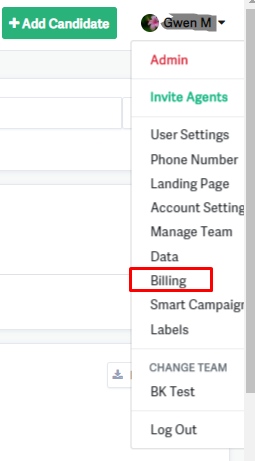
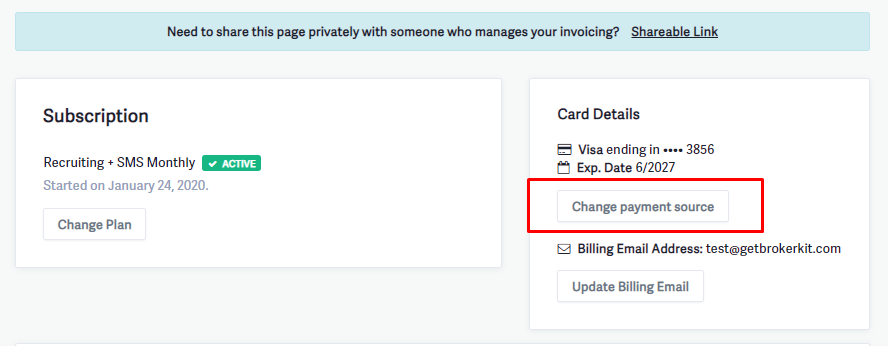
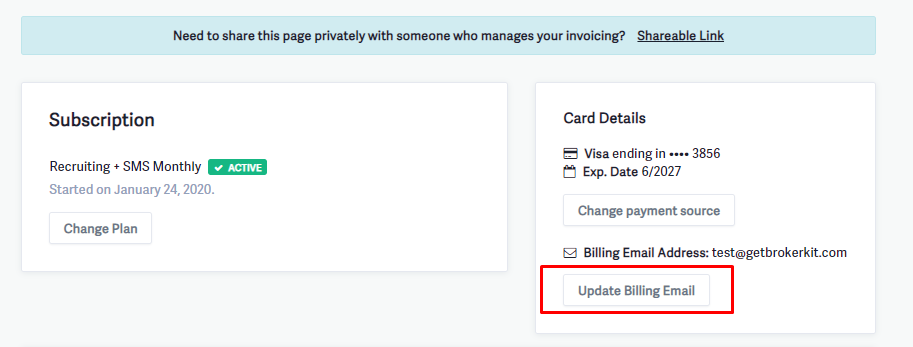
Accessing Invoice Copies and Payment Receipts
While you can view billing information and subscription details in your Brokerkit Billing section (accessible by clicking your name in the top right corner and selecting "Billing"), downloadable invoice PDFs and detailed payment receipts are not available directly within the platform.
To request copies of invoices or verify payment status:
Email our support team at support@brokerkit.com with your request. Please include:
- Your account/team name
- The specific invoice dates or time period you need
- Whether you need this for accounting purposes
Our support team will provide you with the necessary invoice copies and payment documentation.