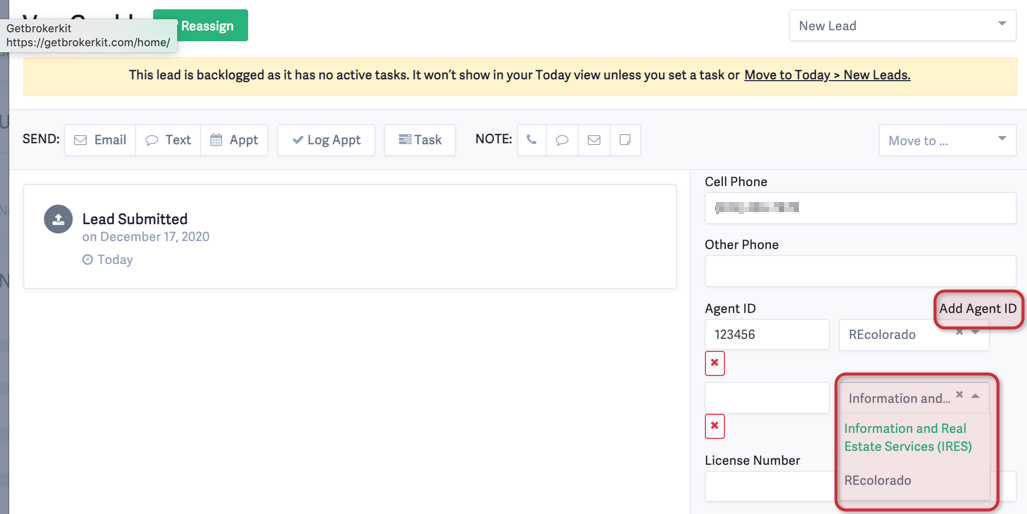Updating your MLSs for your account and linking to leads and team members
Adding a new MLS to your Account
- Under the User dropdown, click on Data.
- Select the MLS Settings tab, then click on +Add MLS.
- Select your MLS from the drop-down menu.
- If you have two or more MLSs, make sure to set one as your primary.
- Once done, click on Update MLS.

Bulk adding agents ID
You can perform bulk actions to add agents ID. To do that, follow these steps:
- Go to Data > File Import
- Download the template for Leads or Team member depending which contacts you're updating. Fill it according to your information.
- For more help on filling the form, please visit this article
- Click on Continue
- Follow next steps to finish
- You will receive an email informing you about the importing
Note: If an agent already has an ID in Brokerkit, it won't be updated.
Linking Your Leads & Team Members to an MLS
First, open the lead or team member profile, and in the Details panel, click on Edit.
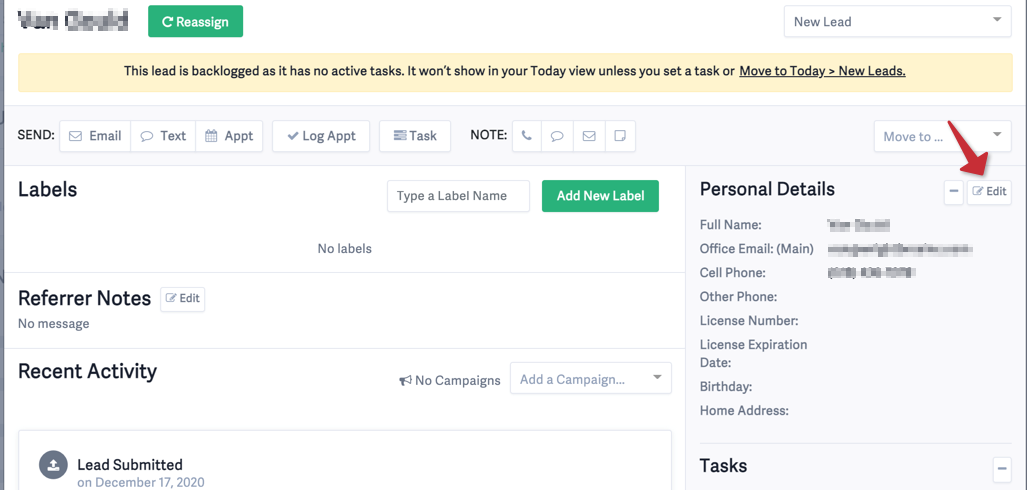
- Next, click on to Add Agent ID button.
- Select the MLS from the drop-down menu.
- Add additional agent IDs and link them to an MLS also if the person is a member of more than one MLS.
- Once completed, click on Save.