Identify & Merge Duplicate Contacts
How to merge your duplicate leads or contacts
Brokerkit is designed to prevent the majority of duplicates, but there's no way to prevent all of them. This article will help you understand when duplicate leads or contacts can be created and how to address them.
How duplicates are prevented and can be created
- How do we prevent duplicates?
- In general, we match and update existing contacts on either the email address or agent ID/MLS, as sometimes you will have one or the other. For instance, you might have emails on new agents in a real estate school or event, whereas some MLSs block providing emails, so you might only have their MLS/agent ID.
-
- If you try to create a contact in the user interface with the same email or agent ID/MLS as another contact in the same account, it will block it. If you try to do this for a contact with a duplicate in another account linked in an organization, it will warn you but allow you to override it.
- When importing recruiting or retention contacts via a file importer or the Relitix integration, we will match and update existing records with the same email or MLS/agent ID combination.
- Contacts created via landing pages, agent referrals, API/Zapier, or transferring between 2 accounts linked in an organization will also match any contacts with the same email or MLS/agent ID combination.
- Here are two common scenarios for creating duplicates:
- When agents move between brokerages, their emails change, but it will match the MLS/agent ID if you have that. If not, it will create a duplicate.
- If you are importing data from multiple MLSs that can contain the same agents, then duplicates will be created if they use different emails in each since their agent ID/MLS will be different.
- In both scenarios, we recommend you search for duplicates by agent name as detailed below and merge the valid duplicates.
How to Identify Duplicates Leads or Contacts
Select Data using the menu on the left side of your home page.
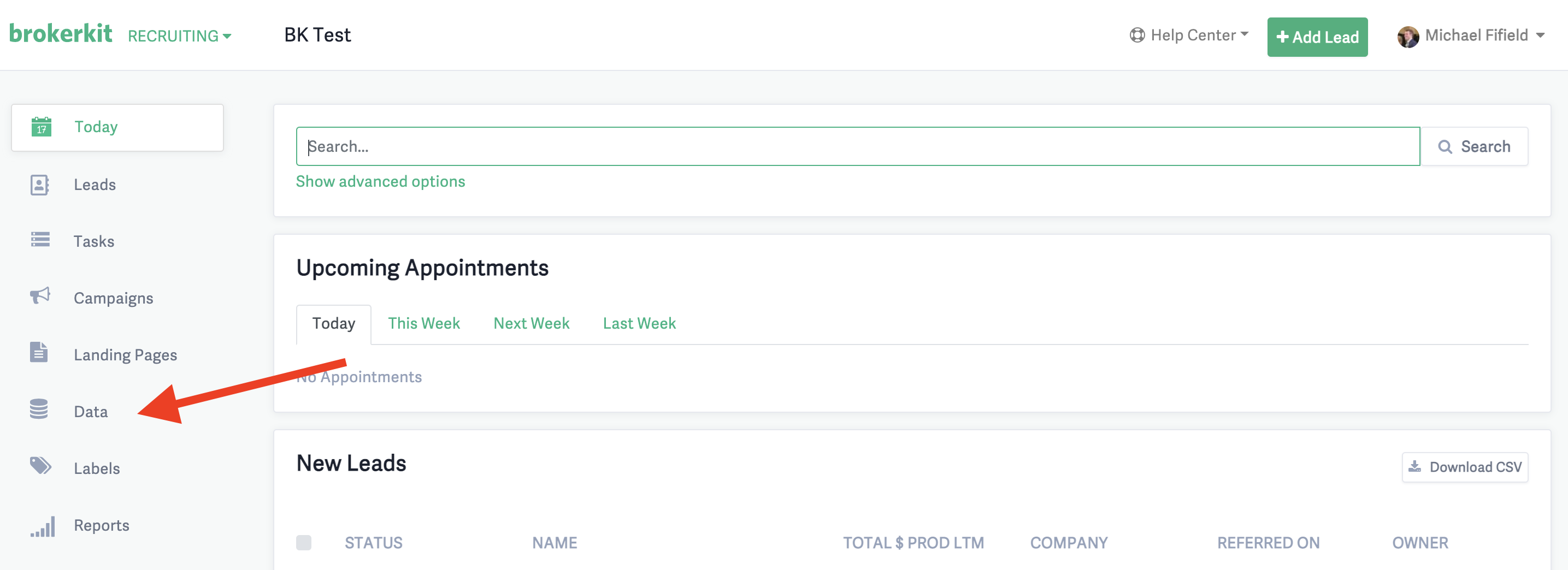
Once on the Data page, select the Merge Duplicates tab.
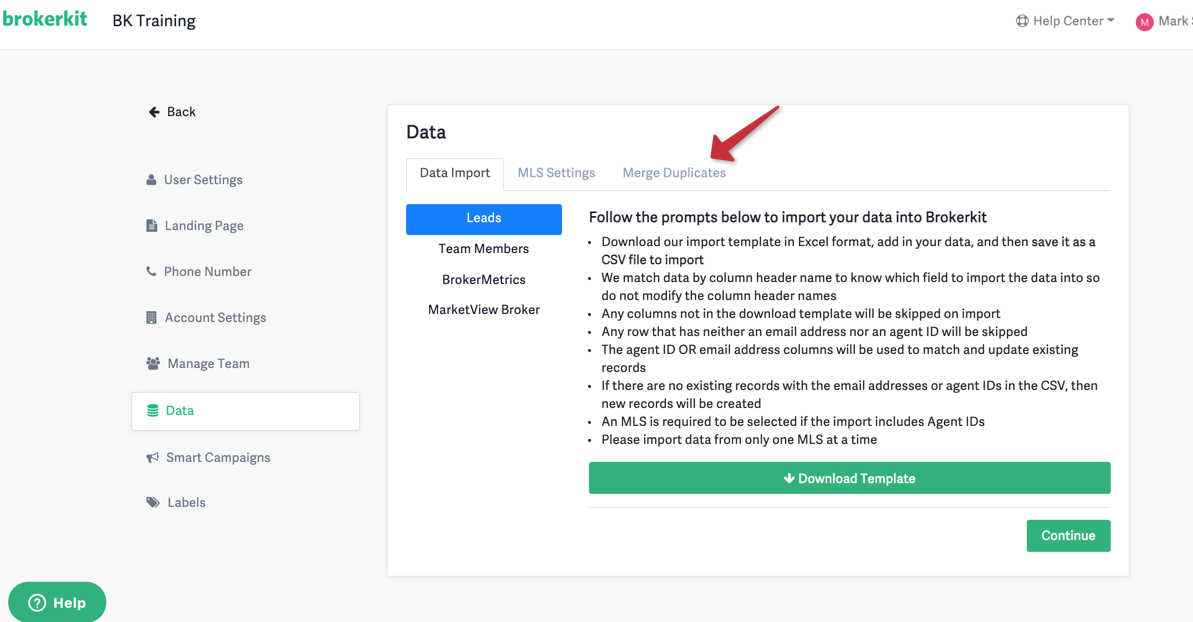
Leverage one of the below filters and then click Identify Duplicates
- Duplicate Email address
- Duplicate Agent ID
- Duplicate Name
How to Merge Duplicate Leads or Contacts
- Select a Primary record.
- Once the primary record is selected, click Merge Into Primary on any secondary record, and they will be merged into the Primary record.
Please Note:
- Agent IDs/MLSs, email addresses, emails, texts, and any activities (e.g., calls, sticky notes, etc.) logged will be merged from the secondary record into the primary record. Then, the secondary record will be deleted.
- The selected Primary record will override the data in certain fields on the secondary record, including company information and production values.
- For team members in Retention, records will have a tag with the role of that user next to their name (e.g., "Agent")
- If you select a team member from Retention as the secondary record and merge it into a different primary, the user account will be removed for that secondary (even if you merged it into a lead which will not have a retention user account)
- When you hover your mouse over the button Merge Into Primary, a tooltip detailing how the merge will work will appear.
- If you click on a person's name, their contact profile will open in a new browser tab, allowing you to review the details of each record side by side.
- Note that if you find duplicates with the same email address or agent ID, it is highly likely that they are the same person, and the records should be merged. However, when you scan for duplicate records with the same name, they might not be the same person, and as such, you need to review both records to be sure it is the same person before merging the two.