Creating, Using, and Managing Text Templates
Text Templates are a great way to save time. You can use them for any aspect of your business, from recruiting to onboarding to keeping you motivated.
Select an agent from the Recruiting or Retention screen to open their profile. Along the top action bar, click Text.
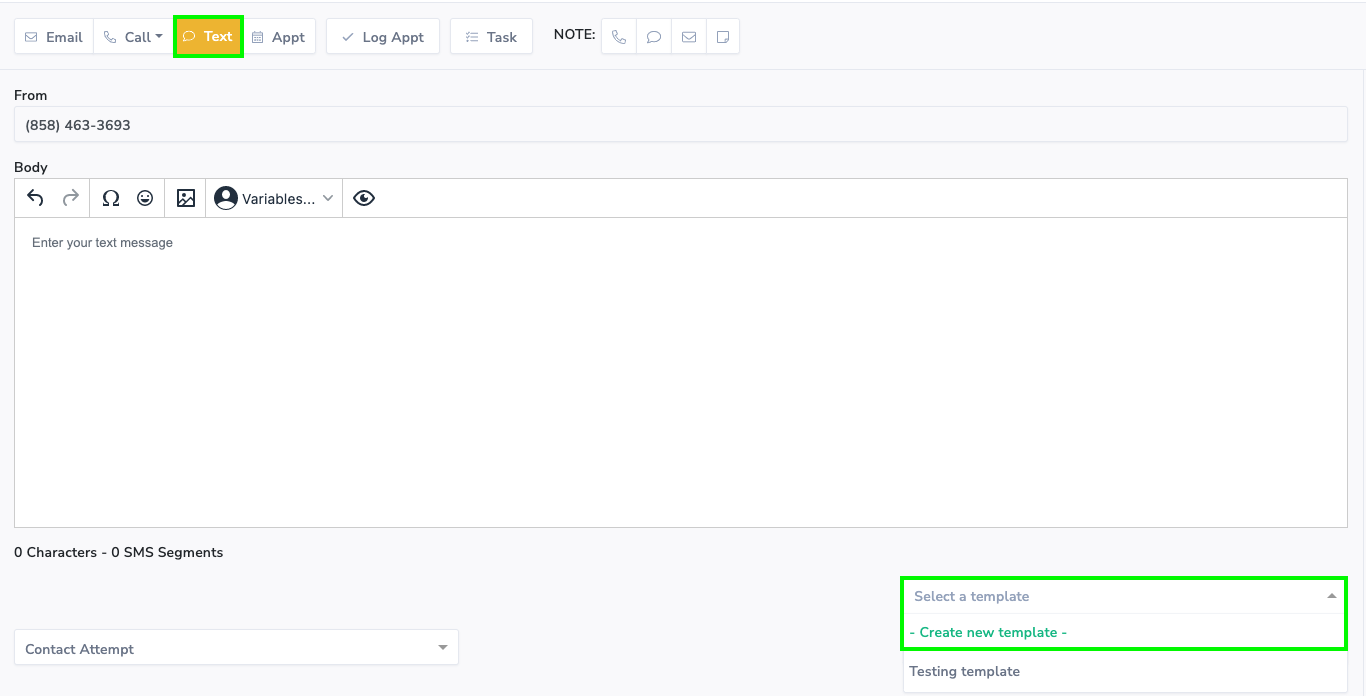
To create a Template, compose the text message as you would any other, but avoid using any names, dates, or information that may change between uses. Instead, use the Variables drop-down menu to dynamically insert the name of the lead, their company, or the person that referred them. Using these will ensure the Template works with any lead.
Once you've written the email, click Select a Template, and then Create New Template, add a name on the popup that appears, and click Save.
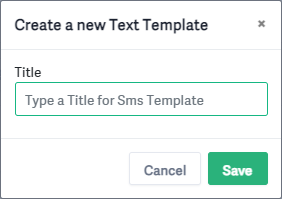
Once you've saved a template, you can select it any time in the text options under Select a Template.
📝 Note: Templates are user-specific and are not shared across the team to keep your list simple and organized. If you want to share templates with other team members, it's suggested that you email them a copy or use a Smart Campaign, as detailed here.
Once you've selected a template, you can make any changes to that text message you need. From the Options menu, you can Save Changes you've made or Delete the template entirely.