How to configure the Relitix Integration in Brokerkit
Leveraging the Relitix integration to import and update your agents with MLS data and AI predictive analytics
Do you want to keep your Recruiting and Retention databases up to date with your contacts' basic information, production history, and more but don't want to export from your provider and import into Brokerkit manually? Now you can!
Getting a Relitix API key
- If you are a Relitix customer, you can utilize our Relitix Integration to have your MLS data automatically imported and updated in Brokerkit.
- If you want to sign up with Relitix, fill out the contact form here and tell them that Brokerkit sent you! You can also reach out to them at support@relitix.com to ask about pricing or any other questions you may have.
- Once you're set up in Relitix, please follow the steps below to configure the integration from within Brokerkit.
Please Note on MLS import query limits:
- Each Brokerkit pricing plan has a maximum number of search queries available. To understand those limits, please take a look at our pricing page here.
- Each import query can import up to 10k records at a time. If you create a query with more than 10k results and run it again later to update the data, you may not get the same 10k records as they may not come in the same order.
How to connect in Brokerkit
When you are logged in to Brokerkit and looking at the Today view, you'll want to navigate to your Data Page:
Next, you'll want to select the MLS Settings tab and be sure you have a Primary MLS selected
Once you have your MLS selected, select the Settings button.

On this page, you can select your MLS provider and put the API Key you retrieved from Relitix. Make sure to add the API Key exactly as you copied it to avoid errors..
If desired, select this box: "When selected, the MLS Preferred Phone number will be added to the Cell Phone Field if there is no cell phone number available via the Relitix integration. Note that it is not possible to determine the phone type from the MLS Preferred Phone attribute so it is possible this is not a mobile phone"

Next, you'll switch to the MLS Import tab and click the "Add Import Query" button:

When building your new import query, you'll provide the following information first:
- Name for your import query
- The MLS you want to pull the data from
📝 Note: this dropdown will populate based on the MLS(s) you selected under the MLS Settings tab.
Once that information is set, you can choose if this data pull will go into your Recruiting or Retention database using the provided dropdown menu. Be sure to apply a relevant label to help you find your imported data easier.
For Recruiting:
- You will have a variety of options under "Field," which will serve as the import parameters from your MLS Provider:
| "Field": in Brokerkit | Description |
| Minimum Volume |
|
| Maximum Volume | Maximum 12-month closed volume |
|
Minimum Volume Percent Change |
Minimum year-over-year change in closed volume as a decimal percentage (10% = .1) |
| Maximum Volume Percent Change | Maximum year-over-year change in closed volume as a decimal percentage (10% = .1) |
| Minimum Sides | Minimum closed sides in the prior 12 months |
| Maximum Sides | Maximum closed sides in prior 12 months |
| Minimum Months in MLS | Minimum number of months the agent has been active in MLS |
| Maximum Months in MLS | The maximum number of months the agent has been active in MLS |
| Include agents without prior-year history |
|
| Maximum distance to the closest office | Maximum distance from agent's center of business to closest client office (defaults to 15 miles) |
| Include own company agents | Set to True to include own company agents, False to exclude (defaults to False) |
| Agent Production Postal code | Zip code at the center of the agent's geographical center of production |
- Set the operator as "is."
- Enter your preferred value based on the "field" you selected.
📝 Note: You can choose multiple parameters using the "Add a New Condition" button, and the search will find data where ALL conditions are met.
To create a new Query, go to Data > MLS Import > Add Import Query.

For Retention:
You will set the following:
- "Field" as Office Number
- Operator as "is"
- The value is your MLS office ID, which will import the agents on your team

Click "Save Search" once your import query is built.
Once your query is saved, you can see how many import query results will be generated!
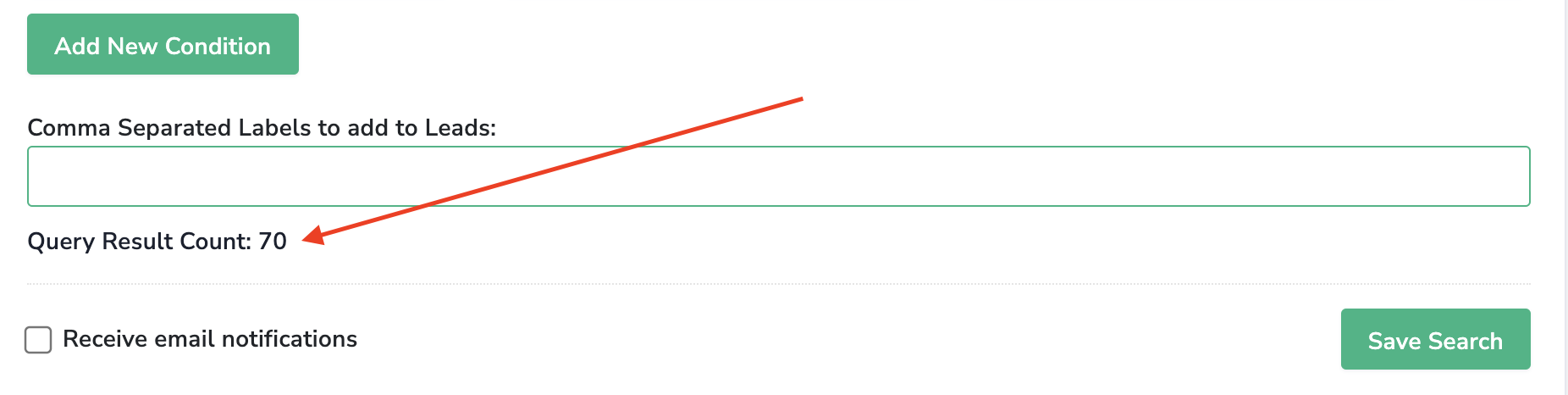
📝 Note on the Query count:
- The record count will only be updated each time you save an import query with a change in query parameters.
- Note that it does not perform an API call in real-time to determine the current count when viewing the screens with the count, so it does not consume your Relitix API key credits.
- If you have questions about how this works, please contact us at support@brokerkit.com with questions.
Running your MLS import queries
Once you've saved your import query, your saved search will appear under the MLS Import tab. From here, you can:
Manually Trigger your query import
This will trigger a one-time API call and allow your data to be automatically updated.

Schedule a Monthly update for your import query.
Once you save your import query, a monthly update will automatically be scheduled to occur on Saturdays between the 14th and 20th of each month at 1:00 a.m. Mountain Time.

Edit your import query.

Delete your import query.

After a successful query search, here is what a contact profile will look like:

Notification of a successful import
When building the new import query, the option to have an email sent upon a successful import to all Admin/Staff users on the account will be auto-selected as seen below:

Any user on the account can opt out of these emails under their user settings by deselecting the box marked "MLS Import notification emails."

Note: If a user clicks "unsubscribe" upon receiving an MLS Import notification email, that link will reroute them to the page above to deselect the checkbox, but it will not unsubscribe them from all future Brokerkit communications.
Viewing Relitix Data in Brokerkit
Your MLS Integration is now all set. You can schedule your imports to be done every month automatically or manually trigger them!
Once the Relitix data has been imported with the search queries, you can see the new information in the contact profile within the Personal Details, Recruiting & Relitix sections. Below are the fields that we are importing from Relitix in Brokerkit, with the Brokerkit field on the left and the description of the Relitix field on the right.
| Name | Description |
| Agent ID | The Relitix ID of the agent (unique to MLS) |
| MLS | The RESO OUID of the MLS |
| First Name | Agent first name |
| Last Name | Agent last name |
| Office ID | MLS OfficeKey value for the agent's current office. |
| Cell Phone | Agent mobile phone |
| Office Address | Address of current office |
| Office Email | Agent email |
| Active Listings | Active listing count on Last Updated date |
| Our Closest Office | Name of the client's closest office to the agent's center of business |
| Our Closest Office Address | Address of the client's closest office to the agent's center of business |
| Dist. to Our Closest Office | Distance in miles from the client's closest office to the agent's center of business |
| Dist. to Current Office | Distance from agent's center of business to the current office in miles |
| Center of Production Zip | The zip code which contains the geographic center of this agent's listings and sales over the prior five years. |
| First Transaction at Current Office | For agents who have changed offices, the date of the first MLS transaction in the new office |
| First Transaction in MLS | Date of the agent's first MLS transaction (accurate to 2011 in most markets) |
| Rookie Rating |
This rating indicates the probability that this agent will still be in the business in their fourth year and that they'll be closing more than 3 million in volume. |
| Current Switch Risk |
It compares this agent's behavior to the behavior of agents who have switched offices and gives us the likelihood that this agent will switch offices in the next three months. It has 3 levels:
|
|
Listing Effectiveness Grade |
Each agent is graded based on how well they handled their listings over the last 6 to 18 months. All the agents in the MLS are graded on a curve. The top 20% of agents in the MLS get an A, and the bottom 20% get an F. |
|
Listing Effectiveness Impact |
Assigns a dollar amount to this agent’s effectiveness with listings by comparing the volume they closed on their listings to what an average agent would have closed for those same listings. If there is a high negative number, this agent most likely had a high-priced listing canceled or expired. |
|
5 Year Batting Avg |
Percentage of listings taken between 6 and 66 months ago which have closed |
|
5 Year Listing Count |
Number of new listings taken between 6 and 66 months prior to the last update date |
|
Last Updated |
Calculation date of metrics |
|
Total $ Production LTM |
Total closed dollar volume in 12 months prior to the last update date |
|
Total # Production LTM |
Total closed sides in 12 months prior to the last update date |
|
$ Change |
Year-over-year change in 12 month closed volume in dollars |
|
% Change |
Year-over-year change in 12 month closed volume as a percentage |
|
Company |
Name of current office |
Filtering on Relitix Data in Brokerkit
Once your data is imported from Relitix via your import queries, you can use the contact filters in the advanced search feature to segment your list by various parameters for review and targeted outreach.
The fields highlighted below are the ones to focus on for filtering on data imported from Relitix.

By clicking on "Show advanced options", you can use different filters:
- You can pull a list of agents from a specific company.
- You can pull a list of agents from a specific city.
- You can pull a list of agents based on their production.
- Production Dates filters allow you to find agents based on their time in the business:
- First Transaction at MLS: Filter by when agents first appeared in MLS records. Perfect for finding experienced agents (e.g., those with 10+ years in the business)
- First Transaction at Current Office: Filter by when agents joined their current office
When to use filters vs. import queries:
- Use Advanced Search filters for quick searches and one-time filtering of existing contacts
- Use Import Queries only when you need to import new contacts from Relitix or schedule regular updates
1. Go to Advanced Search
2. Click "Show advanced options"
3. Select "Production Dates" → "First Transaction at MLS"
4. Set the date range to 10+ years ago
5. This instantly filters your existing contacts without creating an import