Agent Alerts
Stay informed about agent activities, including new listings, pending sales, closings, and status changes
What Are Agent Alerts?
Agent Alerts notify you when there are significant changes in your agents' activities, such as:
- New Listings - The home is listed for sale on the market.
- New Pending Sales - The home becomes pending once all contingencies are met, such as inspections and financing.
- New Contracts - A buyer submits an offer, and the seller accepts it. Both parties sign a contract.
- New Closings - This is the final step, where all paperwork is signed, and the property officially transfers ownership to the buyer. A great way to find co-ops agents: By reviewing the Agent Alerts for New Closings on your retention agents, you'll see the co-ops who participated in the transaction.
- Email Changes - They update their email in the MLS. This could be from a brokerage change.
- Name Changes
- Office Changes - They update their email in the MLS. This could be from a brokerage change.
- Status Changes - They go inactive or reactivate with the MLS.
Setting Up Agent Alerts
Enable Alerts for Relitix Import Queries
Note: This feature is available to recruit import queries or retain import queries for your agents.
- Navigate to your import query settings (setting up your queries is detailed here)
- Look for the Agent Alerts toggle
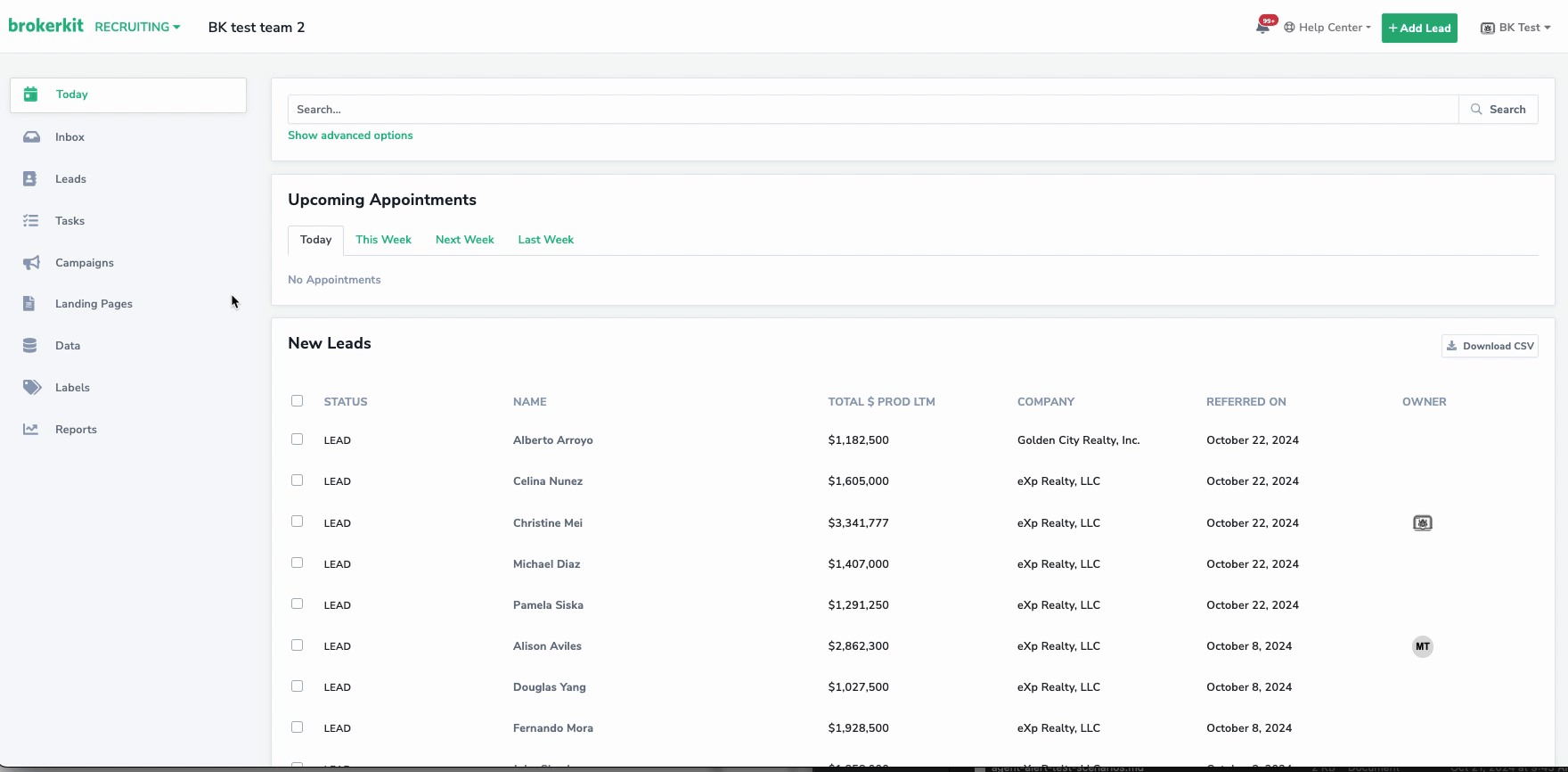
Note: You'll need a valid Relitix API key that supports agent alerts. If your API key doesn't support this feature, you'll receive a notification to contact Relitix support at support@relitix.com.
Configuring Notifications
- Go to User Settings > Notifications
- Find the "Agent Alerts" section under Relitix Integration
- Choose your preferred notification methods:
- Email notifications
- Notification Center Bell alerts
- Customize the filter on which agents you will receive alerts for:
- All agents
- Only agents assigned to you
- Agents assigned to you and unassigned agents
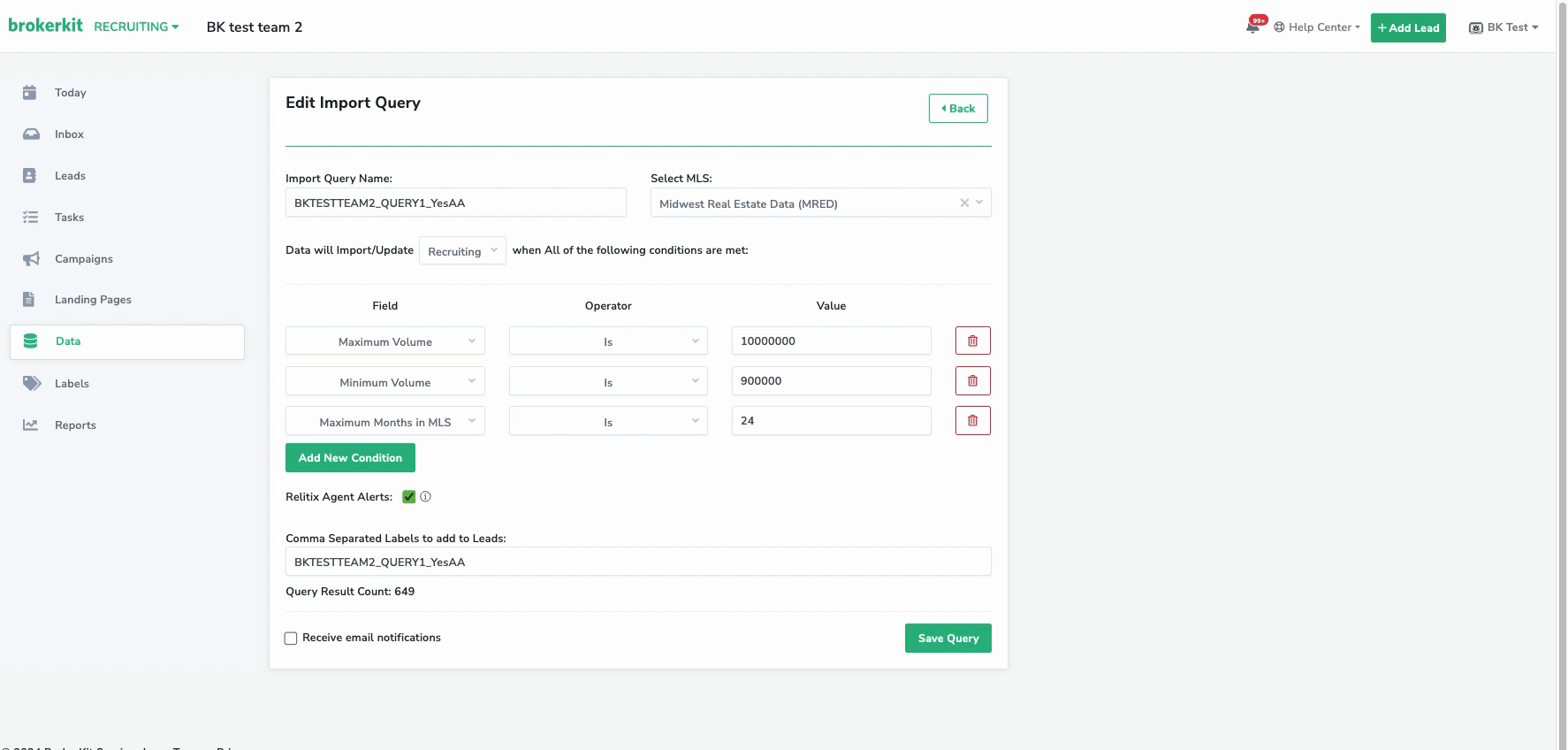
Viewing Agent Alerts in Contact Profiles
- Open an agent's contact profile.
- Look for the "Agent Alerts" panel in the right sidebar of the contact profile
- View alerts in a table showing:
- Alert Date
- Alert Type
- Role
- Address
- Click "View" on any alert to see full details, including MLS information and agent details.
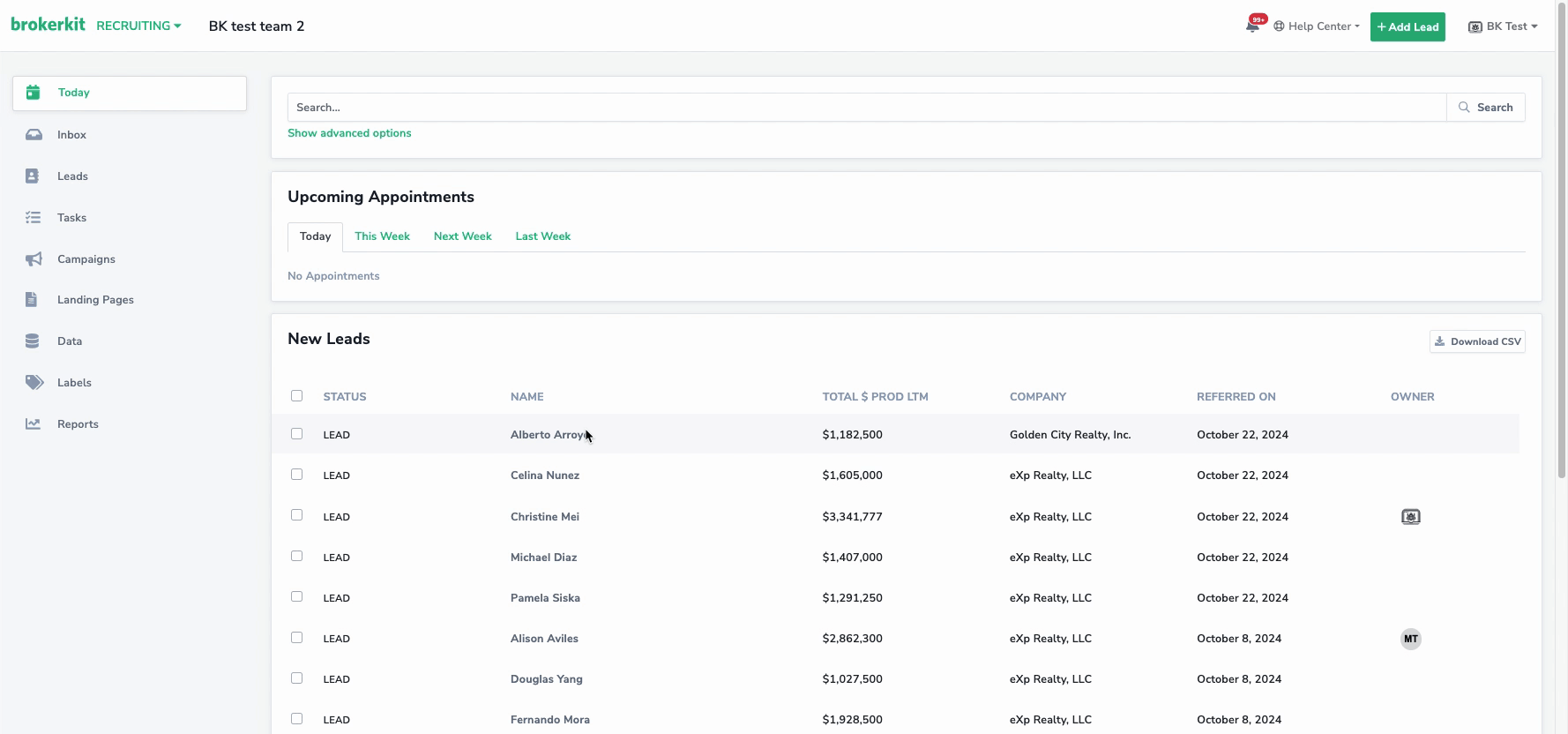
Viewing Agent Alerts in the Notification Center
In the Notification Center, alerts are organized by type in the top left filter, allowing easy access and review.
- Agent Alert - New Listing
- Agent Alert - New Pending
- Agent Alert - New Contract
- Agent Alert - New Closing
- Agent Alert - Misc (email, name, office, or status changes)

Viewing Agent Alerts in your Email Notifications
Daily email updates include:
- Grouped alerts by category
- Up to 10 alerts per section
- Total count of alerts by type
- Direct links to contact profiles by clicking view
- Each category includes a "See all Alerts" button, which will take you directly to the Notification Center, applying the appropriate category filter for your convenience.

Data Retention
- Alerts are retained for 90 days
- Older alerts are automatically purged on the first Saturday of each month
Best Practices
- Consider creating more focused import queries with agent alerts activated to ensure you receive notifications about agents relevant to your and your team's needs and that you don't get overwhelmed with too many notifications.
- The goal is to use the agent alerts as a reason to soft-contact your agents or agents you are looking to recruit to stay in touch.
- Ultimately, it would be best if you considered them a tool to help you stay in touch with potential recruits and your agents and strengthen your relationships.
- Regular Monitoring: Check your Agent Alerts daily to stay current with agent activities
- Prioritize Follow-ups: Focus on high-priority alerts like new listings and closings.
- Customize Notifications: Adjust your notification preferences to avoid alert fatigue.
- Use Filters: Utilize the Notification Center filters to focus on specific alert types.
- A recurring question is where do I find co-ops agents? This is where you can find co-ops agents — also known as cooperating agents or co-broker agents. By reviewing the Agent Alerts for New Closings on your retention agents, you'll see the co-ops who participated in the transaction.
Common Issues
- Missing Alerts
- Verify that your Relitix API key is configured correctly
- Check if agent alerts are enabled for your import queries
- Confirm that your notification preferences are set correctly.
- API Key Issues
- If you receive an "Invalid Agent Alerts API Key" message, contact Relitix support at support@relitix.com
- Please ensure your API key has monthly and daily agent alert import permissions.
Agent alerts are included as part of the subscription benefits for users on the Relitix Enterprise plan.