Tagging and Grouping Your Leads
💡 Tagging, as described below, still works but it has been superseded by Labels described here. We recommend you now use Labels as it has more robust functionality.
Tagging your leads is a great way to add custom sorting options not covered under Advanced Search Options. While we don't have a full implementation of tags, they are still a quick way to tag and sort your leads.
From the Recruiting or Retention screen, select an agent to open their profile. Just below the top action bar, click Edit next to Referrer Notes.
📝 Note: Tags are only searchable from the Referrer Notes. Tags entered using the Note Icons will not work as they'll fall into Recent Activity, which is not searchable, as a lead may have dozens of timestamped notes in their timeline.

📝 Note: If you have tags that are similar (i.e., "#Update_1_12_19 and #Update_2-13-19) or if the search is pulling other leads, surround your tag in "quotes" when searching to pull only an exact match.
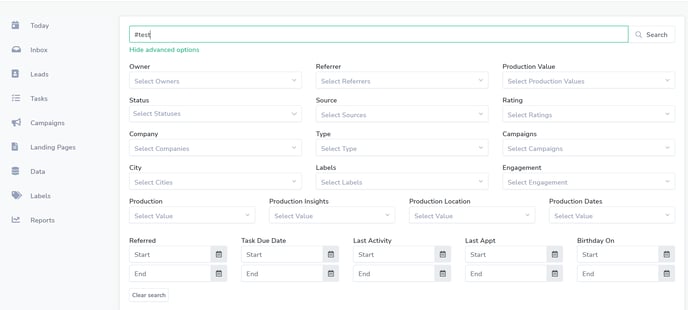
- Make sure each tag is unique. Search engines try to be helpful by showing terms that are one character different, and not everyone remembers the "quotes" trick, so use completely different terms. For example, #alc-nov-2018 and #alc-dec-2018 instead of #alc-12-18 and #alc-11-18.
- Keep your tags short to help you remember what you're using and prevent issues during the search. Extremely long tags tend to pull far more partial matches and confuse the results. For example, instead of #alc_portland_oregon_december_2018_something, use #alc_portland.
- Be sure the tag is added to Agent Notes. Notes that are timestamped, which are created with one of the four icons next to the label Note, for example) are not searchable.
- If you and your team are using a lot of different tags, it's based on keeping a shared Google Doc or Sheet to help you manage them and prevent overlaps.