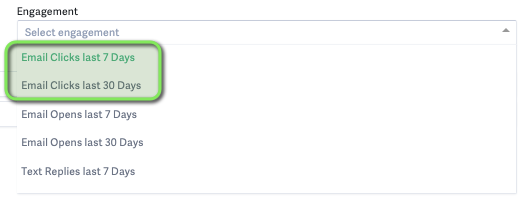Adding Images, Links, and Attachments to Emails
When sending an email to a recruit, you've got plenty of ways to punch it up and make sure it leaves the right impression.
From Brokerkit, select a lead to open their profile and click Email along the top action bar.
Images
To add an image to an email, click the Add Image icon at the top of the email, and select the image you'd like to insert. If you click on the <> button, you can also add custom HTML code to your email.

To add a link, you have a few options:
- Select the text you'd like to turn into a hyperlink and click the Add Link icon at the top of the email. Then, type or paste the URL you're directing people into the dialogue box and click the + icon.

- Type or paste the URL into the body of the email. Brokerkit will automatically detect it and turn the text into a link.
- If you'd like to turn an image into a clickable link, first insert an image with the Add Image icon. Then, click the image and select the link icon that appears. Type or paste your URL and hit the + icon.
Video
- Sending videos by email is also quick and easy in Brokerkit.
- See our help article here for more details.
Attachments
Lastly, if you want to attach a flyer, study guide, or other materials for your contact, click Add Attachment and select the file. To remove an attachment, click the X on any attached file.
Note: Gmail has a 25 MB size limit for attachments. If you need to send a video or large PDF, you'll need to store them on Google Drive, Youtube, or another storage service and send a link instead.
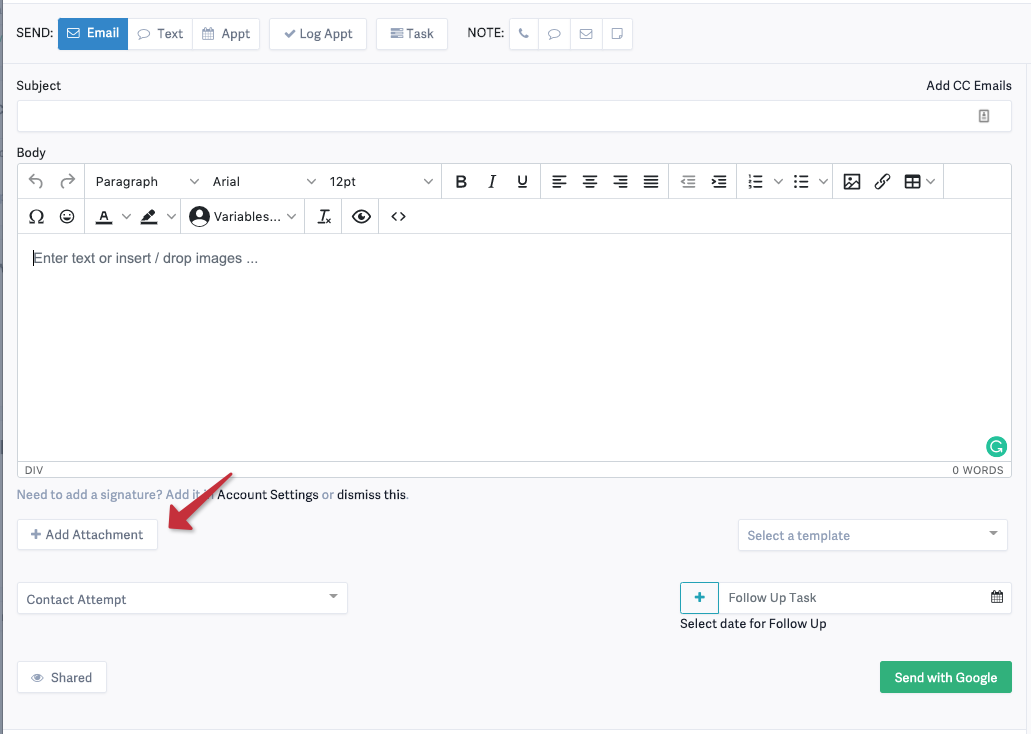
Tracking Clicks on Links in Emails
With the engagement filter shown below in the Advanced Search, you can filter on leads or agents who have clicked on a link (or opened an email) in the last 30 days. If you include an image linked to a video like the above and make that the only link in the email, you will know who clicked on it and went to your video to watch it. You can also go to the lead/agent profile and see the number of times they clicked the link (or opened the email) in the bottom right of the email.