Using engagement tracking with your leads and agents
Leverage message engagement to improve the outreach response rate
Once you start sending email and text messages to your recruiting and retention contacts, tracking what’s happening with them is important. In recruiting, these are your warmest leads; in retention, they are your most engaged agents. We try to make tracking your messages as easy as possible through engagement tracking.
The Engagement Filter and Notification Center are a great combination to find the analytics on your emails sent.
Notification Center
- The Notification Center is a great way to track engagement for your contacts as they come in centrally. Please take a look at this helpful article for more details.
- Be sure to track message responses also in your Brokerkit Inbox.
Advanced Search Engagement Filter
When you need to find which contacts opened/clicked an email or replied to one of your text messages, use the Engagement filter in the Advanced Search shown in red below.
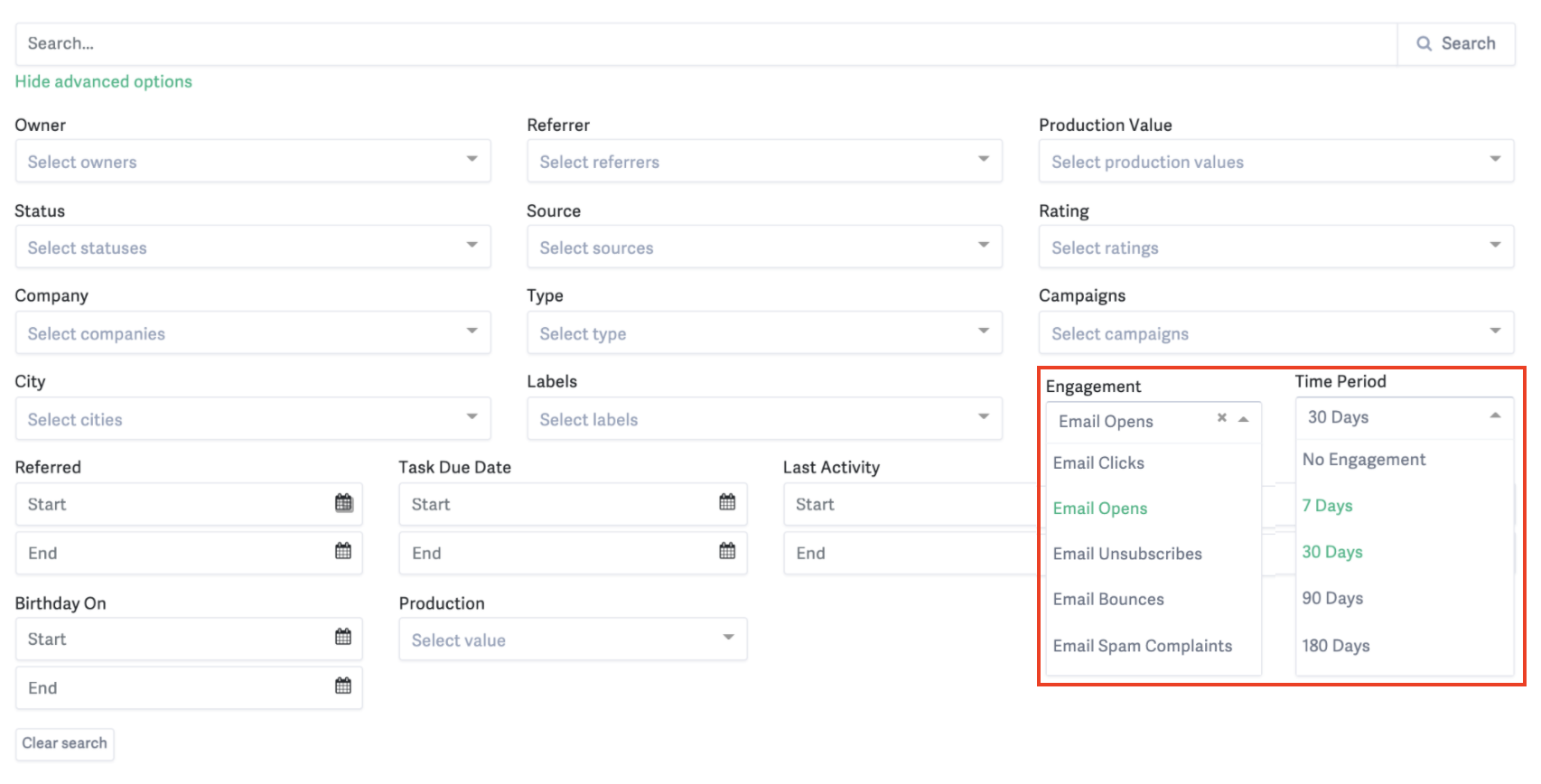
Table of options for filtering:
| Option | Description |
| Email Opens | Search contacts who have opened emails. |
| Email Clicks | Search contacts who have clicked links in emails. |
| Text Replies | Search contacts who have replied in SMS texts. |
| Opens Clicks Replies last 30 Days | Search contacts who have opened OR clicked links in emails OR replied in SMS texts. |
| Email Unsubscribes | When you filter on this, it will show contacts where one of their email addresses has an email with the status of Unsubscribed, as the email was suppressed from delivering as they unsubscribed before the email was sent to them. |
| Email Bounces | When you filter on this, it will show contacts where one of their email addresses has an email with the status of Bounced. |
| Email Spam Complaints | When you filter on this, it will show contacts where one of their email addresses has an email with the Complaint status. |
| Texts Unsubscribes |
When you filter on this attribute, it will show contacts with a text that was blocked after the recipient replies with a stop word (detailed here) to unsubscribe. The blocked text will have a "failed" status message at the bottom right corner of the message. They will not show if the recipient unsubscribed, but no texts were sent to them after that and were blocked. Our telecom carrier does not currently have a way to notify us when the unsubscribe initially happened. |
Tracking Email Events
After you have sent bulk or campaign emails to a lead or agent, you can monitor the status and statistics of the email.
To do this, you can open the contact profile and find the email you are interested in. You should see the last status and the number of events we tracked(Clicks and Opens).
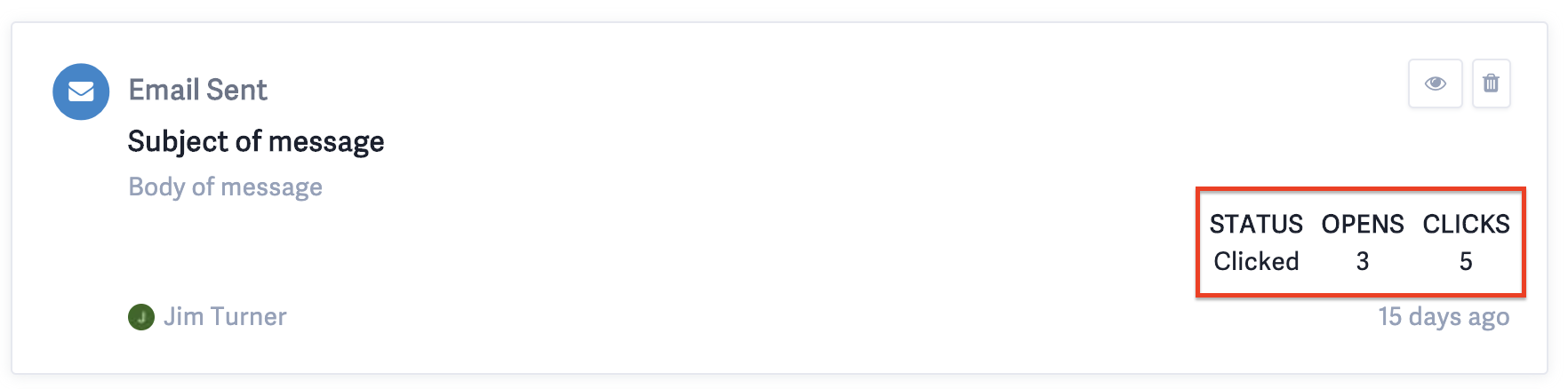
📝 Note: Event tracking will only work with bulk/blast/campaign emails and not for emails sent manually to a single contact from the contact profile through your Google/Microsoft account.
Tracking SMS/MMS text message status
After you have sent bulk/blast/campaign/manual texts to a lead or agent, you can monitor the status of the text.
To do this, you can open the contact profile and find the text conversation you are interested in. You should see the last status.
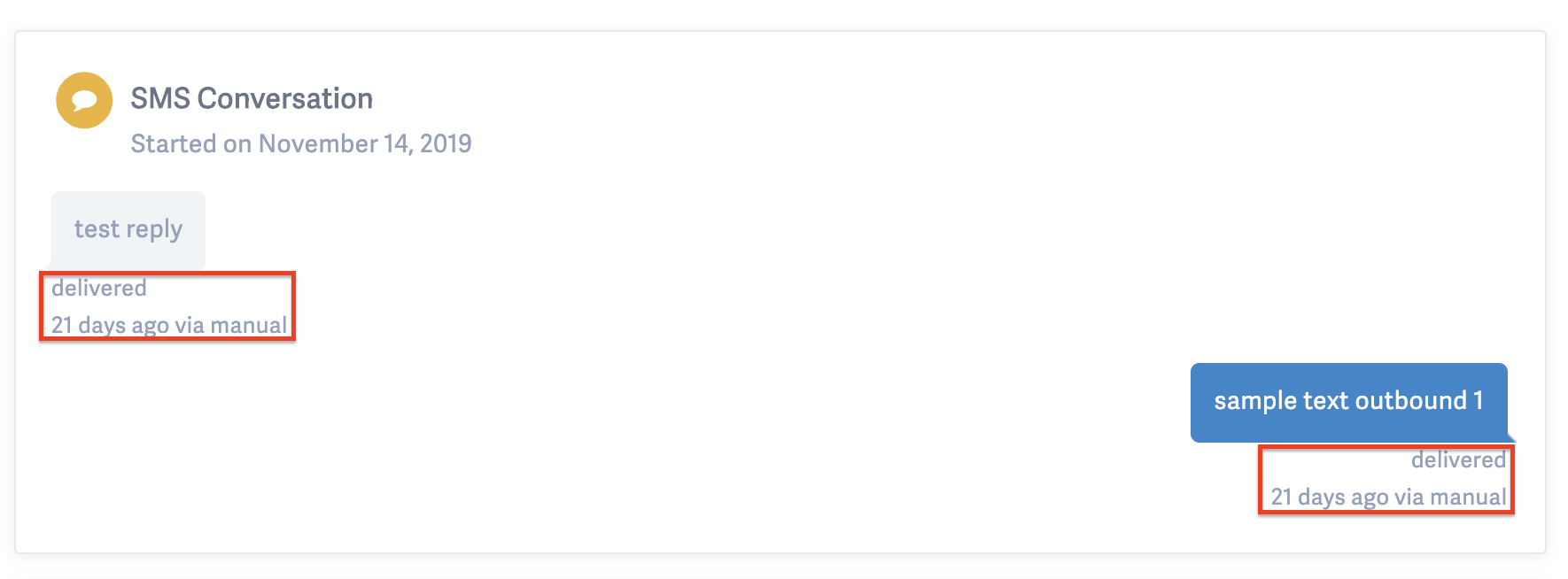
Email Event Definitions
Brokerkit tracks every event that happens to every email message, stores this data, and displays the last Status in the Status field shown in red in the screenshot above. Below is a table that explains the various status codes.
| Event | Description |
| Accepted | Brokerkit accepted the request to send/forward the email and placed the message in the queue. |
| Rejected | Brokerkit rejected the request to send/forward the email. |
| Delivered | Brokerkit sent the email, which was accepted by the recipient email server. |
| Failed | Brokerkit could not deliver the email to the recipient email server. |
| Opened | The email recipient opened the email and enabled image viewing. |
| Clicked | The email recipient clicked on a link in the email. |
| Unsubscribed | The email recipient clicked on the unsubscribe link. |
| Complained | The email recipient clicked on the spam complaint button within their email client. |
Text Events Definitions
BrokerKit tracks every event that happens to every SMS/MMS message, stores this data, and displays the last status on the text message in the lead/agent timeline. Below is a definition of each status request.
| Event | Description |
| Accepted | This will be the initial status when sending a message |
| Queued | The request to send a message was successful, and the message is queued to be sent out. |
| Sending | Brokerkit is in the process of dispatching your message to the nearest upstream carrier in the network. |
| Pending | The nearest upstream carrier accepted the message. |
| Receiving | The inbound message has been received by Brokerkit and is currently being processed. |
| Received | On inbound messages only. One of your Brokerkit phone numbers received the inbound message. |
| Delivered | Brokerkit has received message delivery confirmation from the upstream carrier and, where available, the destination handset. |
| Undelivered | Brokerkit has received a delivery receipt indicating that the message was not delivered. This can happen for many reasons, including carrier content filtering and the availability of the destination handset. |
| Failed |
The message could not be sent. This can happen for various reasons, including queue overflows, account suspensions, and media errors (in the case of MMS). |
| Unsubscribed |
The person you are trying to message has opted out of receiving your messages as described here. |
- If your text message has the status "Failed", "Queued" or "Undelivered", please make sure the phone number you are using is connected to a verified campaign, please see this article for more information.
-
If you have any questions about a particular contact email or text, or you want to know more about the definitions of these statuses, please reach out to our support chat or by emailing us to support@brokerkit.com