Sending Bulk Email
Sending emails out to a set of contacts
Bulk email is a great way to take advantage of Brokerkit's high-volume mail servers and quickly reach a large target audience. Emails are sent individually to each lead, so the prospect will never know they were 1 in 1000, and include an unsubscribe link to keep you compliant with all industry regulations.
Before we send anything, we need to find our target audience. While sending a message to 5000 prospects may be a time-saver, it's rarely effective. Narrow your audience by needs or pain points, and craft a message that reflects why your brokerage is better for them.
From the Recruiting or Retention screen, click Show Advanced Options under the search bar, and narrow your search criteria as detailed here.
Next, individually check or Select All the agents you'd like to reach, and Brokerkit will show a list of your bulk action options. You can choose to Select All Records on the Page OR All Records in the List. Then, click Send Email.
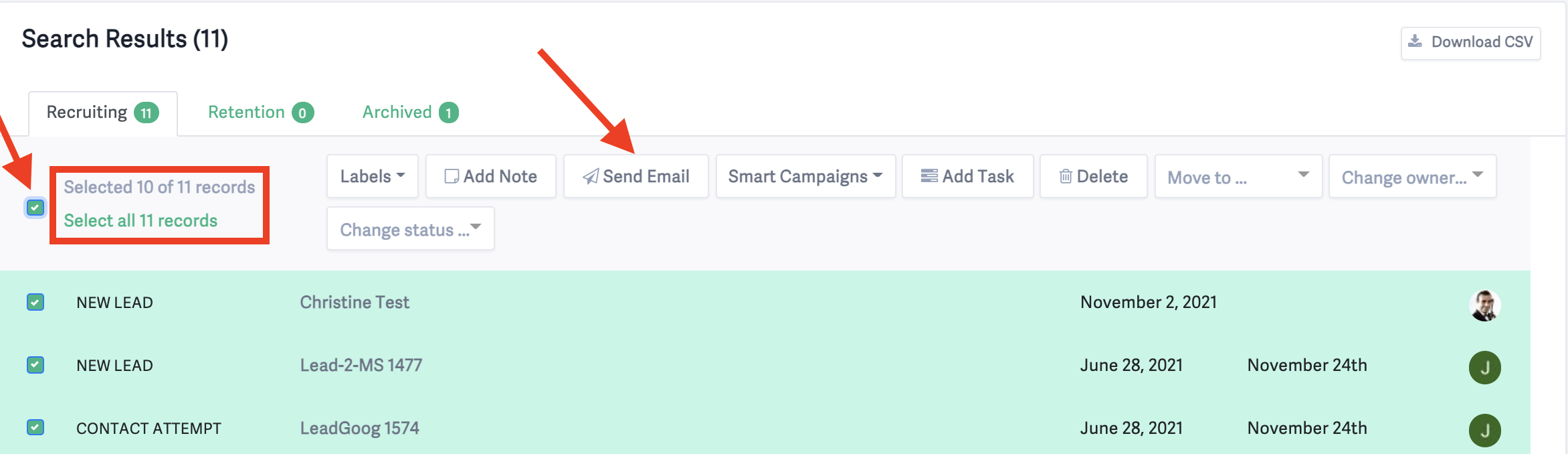
Next, select the Sender. Your email can be from anyone with Staff or Admin access, so assistants can easily send marketing straight from the broker.
Then, compose the email as you would any other. Instead of using names, companies, or anything specific to a particular lead, use the Variables to dynamically insert the lead's correct information. You can also save time by using a Template, as detailed here.
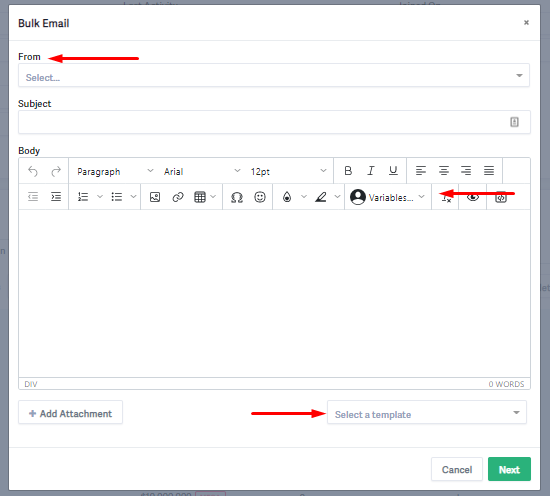
You can attach images and files or insert links just as you would with an individual email.
Used effectively and regularly, Bulk Emails are a great way to shape agent perception in your market and keep your pipeline full of recruits.
Using our AI Assist and/or Video features is a great way to send personalized messages that stand out and have a higher response rate.
Scheduling bulk emails
You can schedule your bulk emails to gain control over your communication. To do that, select the click icon before sending the bulk email, and a scheduling modal will appear: 
You can select the date, time, and time zone that best suits your needs. After selecting that, confirm and send the email.

Depending on your time zone settings in Brokerkit, the following selections will be sent accordingly:
- In 1 hour
- In 2 hours
- Tomorrow Morning (8 AM)
- Tomorrow Afternoon (1 PM)
If you select Custom, you can select the date, time, and time zone.
After scheduling the email, you will see the date, time, and time zone that it will be sent by opening any of the contact profiles that were selected for the bulk action:

You can cancel a bulk scheduled email if you change your mind; select the trash icon and confirm that you want to cancel this action:

Canceling/deleting a bulk or blast scheduled email will cancel this email for all contacts selected for this email.
Once canceled, it will show in the activity timeline confirming that the email won't be sent:

Note on Editing Scheduled Emails:
- Single scheduled emails sent from a contact profile CAN be edited. To edit a single scheduled email, go to the contact's profile, find the scheduled email in the activity timeline, and click the edit icon to modify the content or reschedule the send time.
- Bulk and blast scheduled emails CANNOT be edited once scheduled. They can only be canceled/deleted. If you need to make changes to a bulk or blast email, you must cancel the scheduled email and create a new one with your updates.
Where to view emails I sent
Currently, there isn't a central location to view all emails sent. Please vote here to be notified when the feature is selected for development.
Click on the respected contact profile to find the ones you sent. Under the email tab in the activity timeline, you can see your email, whether it's bulk, campaign, scheduled, or single email.