Customizing your Landing Pages
How to update and optimize your landing pages for recruiting lead capture
Outbound prospecting to find and capturing leads (texting campaigns, cold calling, and career seminars) is a must to keep your pipeline full and flowing, but that doesn't mean you should neglect your inbound lead channels. Not everyone is ready for an appointment, and Landing Pages are a perfect way to capture those inbound leads early in the decision-making process.
From Brokerkit, use the menu on the left side of your home page. Click on Lead Gen and then select Landing Page.

Your team has two flavors of landing pages. Your Team Landing Page is a generic page for the entire office, branded with the broker/owner, and best used for job postings, an iPad at the front desk, etc. When a lead is added to this landing page, no referring agent is listed.
You can customize your personal information that appears on your landing page (My Landing Page) by updating your User Settings:
1. Click your name in the upper right corner
2. Select "User Settings"
3. Update the following information:
- Your name
- Your title
- Your contact information
- Your profile photo (headshot)
4. Click "Update User Settings" to save your changes
These changes will automatically update what appears on your personal (Agent) landing page. Your updated name, title, and headshot will be visible to prospects who visit your unique landing page URL.
The Agent Landing Page looks similar, but it's branded to the individual user and automatically tags that user as the referring agent. This is best place in your agent's email signature, social media, or business cards, as it allows them to introduce prospects they already know to their team lead.
Beneath each version, you'll see your Unique Landing Page Link, which can be shared with potential prospects, and the option to Preview each page.
Under Team Landing Page, click Show Customization Options.
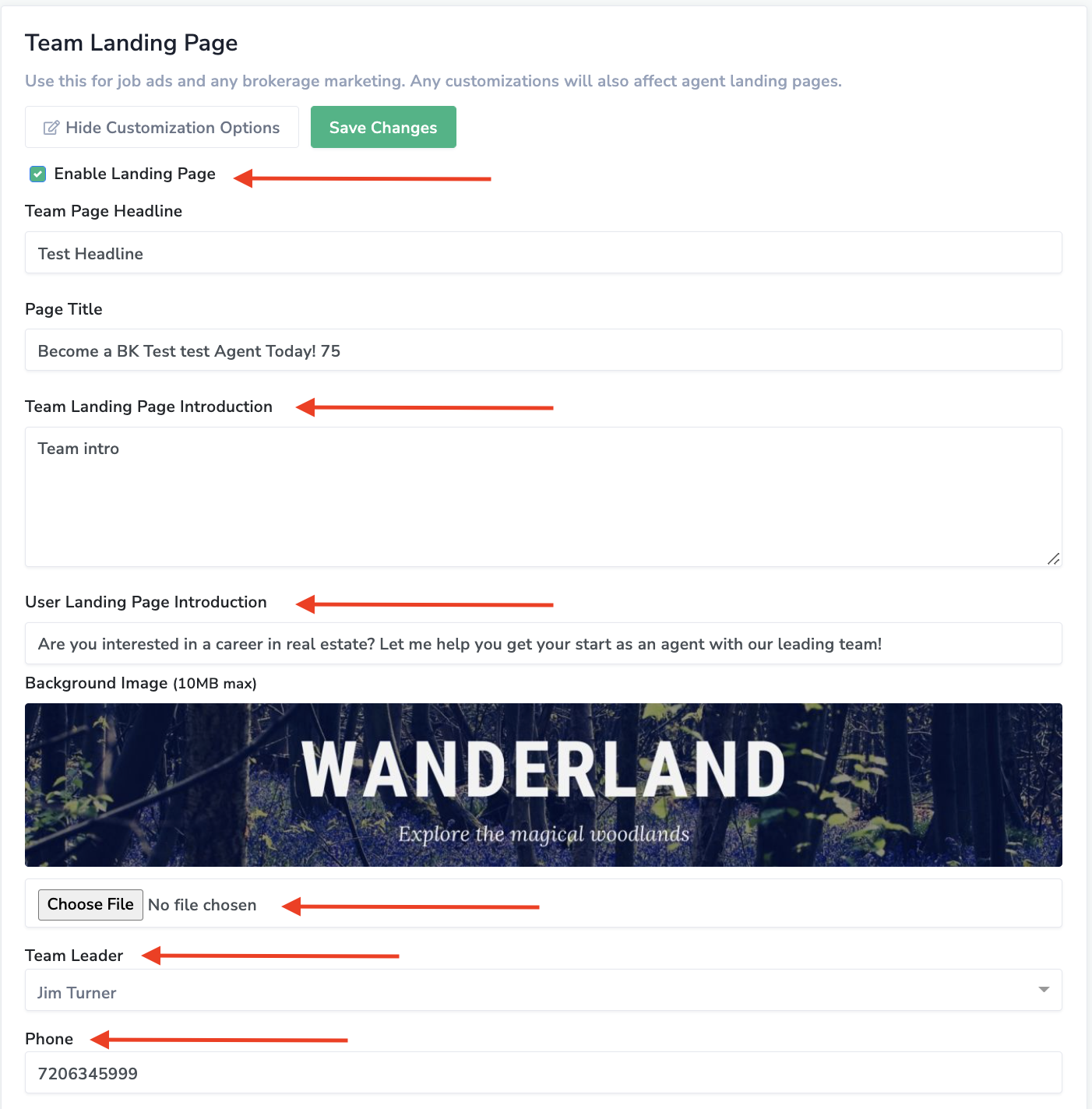
Almost everything about a landing page can be customized, but only Admins will be able to make changes to the Landing Pages. User landing pages mirror the team page - so it's important we represent your office properly.
You have several options:
- If needed, you can Enable or Disable the landing pages. We recommend this only in extreme situations, such as changing leadership within the brokerage.
- You can apply a Header and Introduction, which will appear above your Background Image at the top of the page. Here you can add a background image with your logo or any image you want to appear at the top of your site.
- Your Header and Team Landing Page Introduction will be displayed on your Team Landing Page.
- Your User Landing Page Introduction will be displayed on the User Landing Pages.
- You can also upload a new Background Image.
- Be aware that the Header and Introduction text is white, so it's recommended you use a darker image that won't interfere with their readability.
- It's recommended you use a high-resolution image with a max file size of 10MB.
- The dimensions of the image to upload should be 1800 x 600 pixels, and the image will be cropped if it is larger than those dimensions.
- You can set any admin or staff member as the Team Leader.
- This is the user whose headshot and contact information will show on the Team Landing Page vs. My Landing Page (which will display the headshot and contact information for that individual user)
- Ensure they've uploaded an avatar to their Brokerkit account or Google, as it will be displayed to potential recruits.
- Enter the Phone Number you'd like to display - the office number, your Brokerkit number, or personal cell - to a prospect visiting your landing page.
- Under Page Main Content, let your prospects know why there's no better choice than joining your office. Feel free to customize this section with images, links (to a website or even to Calendly for appointment setting), and custom formatting, just as you would when writing an email.
- You can also embed a video from a source such as Youtube directly into the page with the Insert/Edit Media page icon in the toolbar.
- You can Record your own video as well. This can be done directly from your phone or computer and uploaded to your landing page with the Insert/Edit Video icon in the toolbar.
- You can leverage the AI Assist to help you draft content for the landing page.
- If you're using Facebook ads or Google Adwords to promote your landing page, you can configure conversion tracking and enable remarketing audiences if you enter a Facebook Pixel ID (see here for more detail on how to configure) or a Google Analytics Tracking ID (see here for more detail on how to configure) to your page.
- Lastly, be sure to Preview and Save Changes every time you edit a page to ensure it looks just the way you intended.

Landing Pages are a great way to set expectations and create the right first impression. They generally only require setup once but, if used properly, can pull recruits in for you with minimal effort.
The only limitation is how many people you get your page in front of. Click here for more on driving traffic to your landing page.