How to improve email deliverability
Tips to make sure your emails get to the inbox
This will help you maintain a good email reputation.
Emails are one of the most common tools used in Brokerkit when communicating with recruiting leads and agents, and sending them in bulk or via campaigns is one of our most effective outreach tools. This article will help you troubleshoot email deliverability issues.
Brokerkit sends single emails to a lead/agent via your Gmail or Microsoft account. In contrast, we have a separate email server for bulk and campaign emails so that you can avoid hitting sending limits in your Gmail or Microsoft account and maintain high deliverability with email sending domains.
Your North Star metric at the beginning is not hires but replies and booking meetings. This means you must test the quality of your list and email approach/copywriting.
Here is a Google help article with their official email sender guidelines explicitly explaining how to land in a Google inbox. This is quite technical, but following the steps below will help you comply.
Troubleshooting steps to improve email deliverability:
- Sending domains (the domain is the part after the @ sign in your email and before the .com, .net, etc.).
- First, set up your email-sending domains as described here, as this is the most critical factor in your email deliverability.
- Suppose your email-sending domain has a bad reputation from past bulk emailing from other tools. In that case, you can get another variation of your domain (e.g., acme.net vs. acme.com) or a subdomain (e.g., subdomain.acme.com), add that domain to your G Suite or Office 365 tenant, and create some email accounts using this other sending domain and be sure to forward replies back to the desired email account.
- Once your sending domains are configured in Brokerkit, test them with these two tools to confirm everything is set for sending.
- Email Mail-Tester to test the domains and content you are sending.
- Use the MXToolbox Domain health search here to detect technical issues that must be resolved.
-
Warming up your email address
-
Is this a new email account or address? Newer email addresses will have lower trust scores, so you need to start by sending fewer emails and increase this over time.
- Warming up a new account for 2-3 weeks by sending emails to recipients who open/click/reply to emails will greatly improve the trust score.
- Even if your email address is not new, it is best to gradually increase email traffic in Brokerkit since it is being sent from a new IP address.
-
- Optimizing your contact list.
- Make sure you have a data to start with. For recruiting, ensure they are valid prospects that will align with your brokerage value proposition and ideal agent profile.
- If you are looking for experienced agents, we strongly recommend starting with an MLS data source to make sure you have a good list of productive agents for outreach.
- Verify that the recipient's email is valid with a tool like an Email Verifier for single emails or NeverBounce for lists.
-
Have the contacts opted-in to the list? Emailing contacts who opted into a form (e.g., an event invite) will greatly improve deliverability.
- Ensure you have cleaned your email list and removed leads who have previously opted out of emails. You can either archive them or label them to manage them.
- Keep your emails focused vs. emailing a list that is too large. Many ESPs (Email Service Providers) can begin to throttle or have emails soft bounce due to rapid increases in email sending. In this case, use labels or search parameters to segment your list into smaller groups and use more personalized messaging for them.
- Use Advanced Search and/or Labels to cut your full list into segments (e.g., by production level, company, or city) to send more personal messages. Sending highly personalized targeted messages vs. generic email blasts will greatly increase your response rate which will in turn improve deliverability.
- Make sure you have a data to start with. For recruiting, ensure they are valid prospects that will align with your brokerage value proposition and ideal agent profile.
- Optimizing Content.
- Optimize your subject line with the Subject Line Grader.
- Optimize the email body content with the Email Grader.
- Don't use HTML in your email.
- Fewer links or no links increase deliverability.
- Don't use links that redirect, such as a link shortener like bit.ly.
- Review the content for spamminess in the subject and body with a tool like Mail-Tester.
- Make it personal. Many recipients will not read emails that appear system-generated or may look like promotions.
- Go with text-based conversational messages that look like you sat down and sent the person a 1-on-1 direct message over HTML formatted messages in a newsletter style. Short personal conversation messages will always have a much higher response rate. Aim to keep conversational emails below 50 words.
- To increase response rates and therefore deliverability, send multi-touch (12-15 touch) multi-channel (emails, texts, tasks for calls, tasks for social media touches) recruiting campaigns to smaller, more focused lists rather than single generic bulk emails to large lists.
- Optimize Sending.
- Optimize the sending time with Email Time Optimizer.
- In general, try to email people between 8 am and 11 am in their time zone.
-
The frequency you send large quantities of emails (emails are more likely to be filtered as spam if there is a recent spike, especially for newer accounts).
- Optimize the sending time with Email Time Optimizer.
- Removing emails from the Brokerkit suppression list.
- Ask the agents/leads to check their Spam folder to see if the email is there.
- If the address is correct/valid and the emails are not going to spam, search for the lead/agent in Brokerkit and send them an individual email, asking them to reply if they received it.
- If the agent is getting individual emails but not getting mass emails, the email address for the recipient may have been added to the suppression list in our email server. Email addresses can be added to our suppression list for various reasons, such as when they clicked an unsubscribe link or prior emails to that address bounced.
- If you believe the email address might have been added to our suppression list, please submit a help request to support@brokerkit.com to determine whether it is in our suppression list and remove it.
- Review engagement results and optimize
- First, you can track email engagement, including clicks, opens, unsubscribes, spam, etc., in the Notification Center, the bell at the top right of the screen. You can also configure your notifications at User Settings>Notifications here.
- Brokerkit provides a robust set of filters in the advanced search options available, and reviewing the Engagement filter can be especially helpful in tracking email and text. You can use these filters to archive contacts with minimal engagement and/or label those who have marked previous communication as spam.
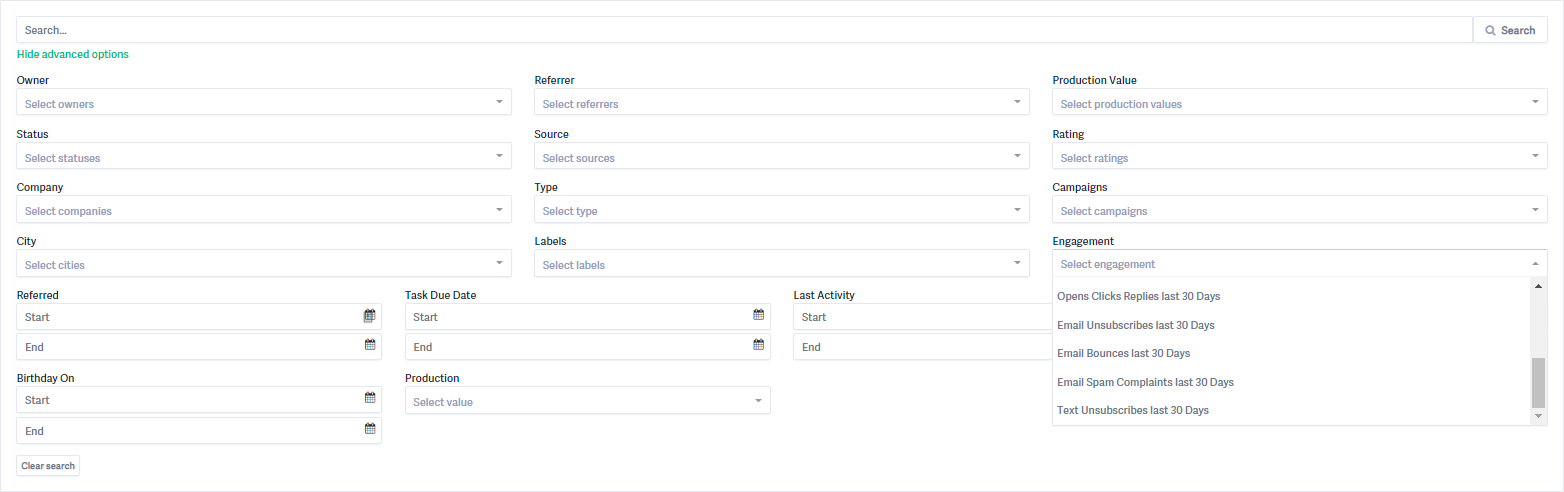
If your email reputation has been severely affected — including situations where you cannot send emails without being blocked by Gmail, Outlook, or other providers — we can help you recover. Please contact us at support@brokerkit.com so we can help you troubleshoot and explore solutions including domain configuration and reputation recovery strategies.